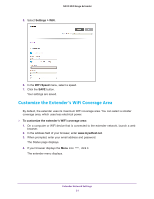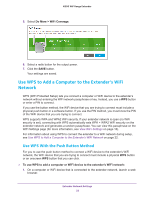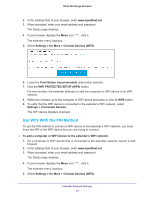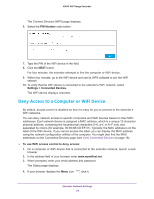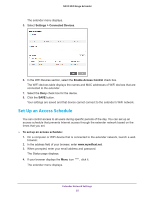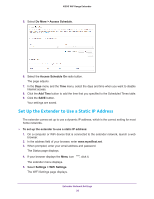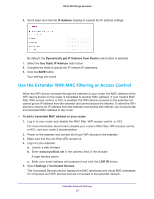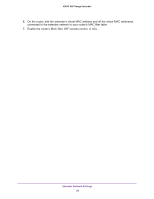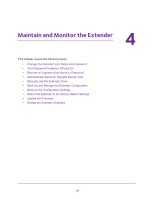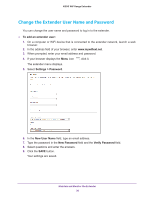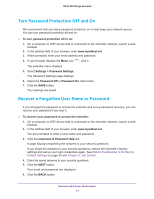Netgear N300 User Manual - Page 26
Set Up the Extender to Use a Static IP Address, Do More > Access Schedule, Access Schedule
 |
View all Netgear N300 manuals
Add to My Manuals
Save this manual to your list of manuals |
Page 26 highlights
N300 WiF Range Extender 5. Select Do More > Access Schedule. 6. Select the Access Schedule On radio button. The page adjusts. 7. In the Days menu and the Time menu, select the days and time when you want to disable Internet access. 8. Click the Add Time button to add the time that you specified to the Scheduled Times table. 9. Click the SAVE button. Your settings are saved. Set Up the Extender to Use a Static IP Address The extender comes set up to use a dynamic IP address, which is the correct setting for most home networks. To set up the extender to use a static IP address: 1. On a computer or WiFi device that is connected to the extender network, launch a web browser. 2. In the address field of your browser, enter www.mywifiext.net. 3. When prompted, enter your email address and password. The Status page displays. 4. If your browser displays the Menu icon The extender menu displays. 5. Select Settings > WiFi Settings. The WiFi Settings page displays. , click it. Extender Network Settings 26