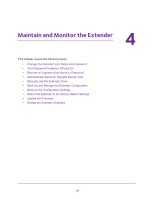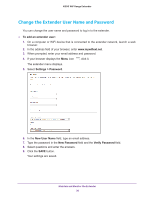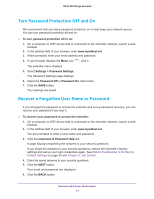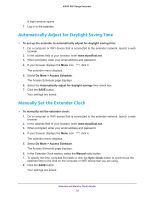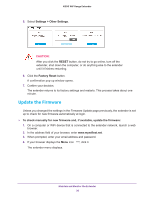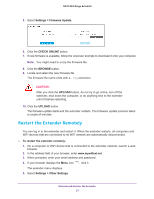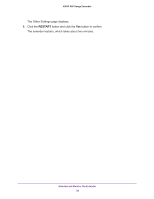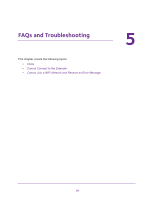Netgear N300 User Manual - Page 34
Return the Extender to Its Factory Default Settings
 |
View all Netgear N300 manuals
Add to My Manuals
Save this manual to your list of manuals |
Page 34 highlights
N300 WiF Range Extender 4. If your browser displays the Menu icon The extender menu displays. 5. Select Settings > Other Settings. , click it. 6. Click the BROWSE button. 7. Locate and select the previously saved backup file. By default, the name of the backup file is NETGEAR_EX2700.cfg. CAUTION: After you click the RESTORE button, do not try to go online, turn off the extender, shut down the computer, or do anything else to the extender until it finishes restarting. 8. Click the RESTORE button. A confirmation pop-up window opens. 9. Confirm your decision. The extender configuration is restored and the extender restarts. This process takes about one minute. Return the Extender to Its Factory Default Settings Under some circumstances (for example, if you lose track of the changes that you made to the extender settings), you might want to erase the configuration and reset the extender to factory default settings. To reset the extender to factory default settings, you can either use the Factory Reset button or log in to the extender and reset it. For a list of factory default settings, see Factory Default Settings on page 43. To use the Factory Reset button to return the extender to factory default settings: CAUTION: This process erases any settings that you configured in the extender. Maintain and Monitor the Extender 34