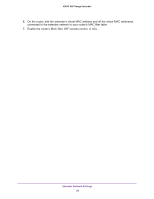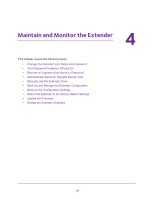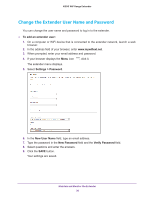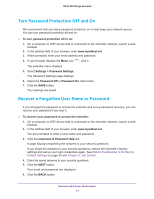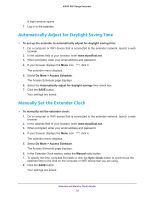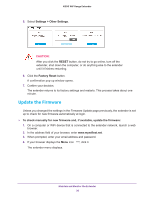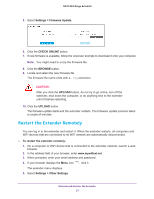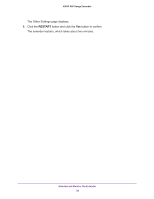Netgear N300 User Manual - Page 33
Back Up and Manage the Extender Configuration, Back Up the Configuration Settings
 |
View all Netgear N300 manuals
Add to My Manuals
Save this manual to your list of manuals |
Page 33 highlights
N300 WiF Range Extender Back Up and Manage the Extender Configuration When the extender works correctly after initial setup, we recommend that you back up the extender configuration settings. After you back up the settings, if you change the extender configuration settings but are not content with the new settings, you can restore the extender configuration to the backed-up settings. Back Up the Configuration Settings You can back up the configuration file of the extender. To back up the extender configuration settings: 1. On a computer or WiFi device that is connected to the extender network, launch a web browser. 2. In the address field of your browser, enter www.mywifiext.net. 3. When prompted, enter your email address and password. 4. If your browser displays the Menu icon , click it. The extender menu displays. 5. Select Settings > Other Settings. 6. Click the BACKUP button. Your browser extracts the configuration file from the extender. By default, the name of the backup file is NETGEAR_EX2700.cfg. 7. If your browser is not set up to save downloaded files automatically, locate where you want to save the file. Restore the Configuration Settings You can restore the configuration file of the extender to a previously saved configuration file. To restore the extender configuration settings: 1. On a computer or WiFi device that is connected to the extender network, launch a web browser. 2. In the address field of your browser, enter www.mywifiext.net. 3. When prompted, enter your email address and password. Maintain and Monitor the Extender 33