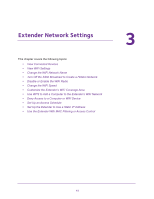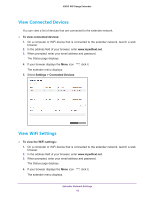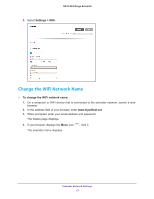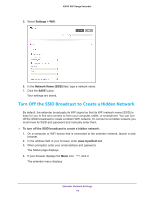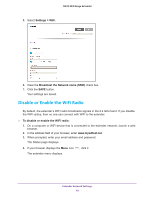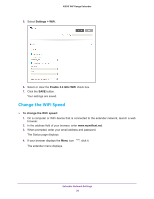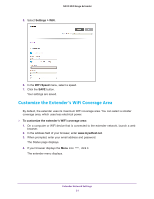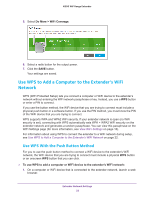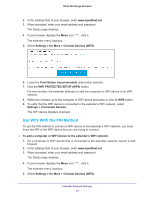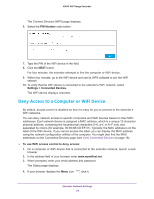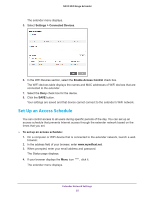Netgear N300 User Manual - Page 20
Change the WiFi Speed, Settings > WiFi, Enable 2.4 GHz WiFi
 |
View all Netgear N300 manuals
Add to My Manuals
Save this manual to your list of manuals |
Page 20 highlights
N300 WiF Range Extender 5. Select Settings > WiFi. 6. Select or clear the Enable 2.4 GHz WiFi check box. 7. Click the SAVE button. Your settings are saved. Change the WiFi Speed To change the WiFi speed: 1. On a computer or WiFi device that is connected to the extender network, launch a web browser. 2. In the address field of your browser, enter www.mywifiext.net. 3. When prompted, enter your email address and password. The Status page displays. 4. If your browser displays the Menu icon , click it. The extender menu displays. Extender Network Settings 20

Extender Network Settings
20
N300
WiF
Range
Extender
5.
Select
Settings > WiFi
.
6.
Select or clear the
Enable 2.4 GHz WiFi
check box.
7.
Click the
SAVE
button.
Your settings are saved.
Change the WiFi Speed
To change the WiFi speed:
1.
On a computer or WiFi device that is connected to the extender network, launch a web
browser.
2.
In the address field of your browser, enter
www.mywifiext.net
.
3.
When prompted, enter your email address and password.
The Status page displays.
4.
If your browser displays the
Menu
icon
, click it.
The extender menu displays.