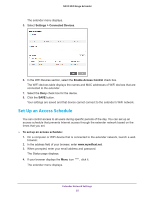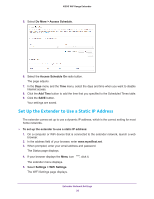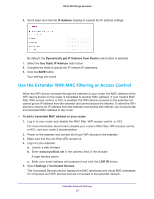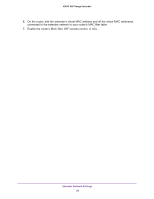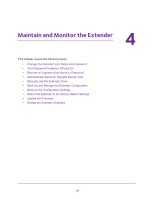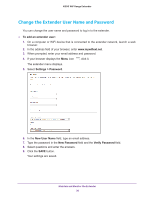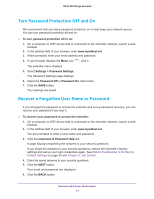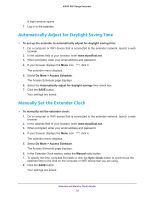Netgear N300 User Manual - Page 30
Change the Extender User Name and Password, To add an extender user, Settings > Password
 |
View all Netgear N300 manuals
Add to My Manuals
Save this manual to your list of manuals |
Page 30 highlights
N300 WiF Range Extender Change the Extender User Name and Password You can change the user name and password to log in to the extender. To add an extender user: 1. On a computer or WiFi device that is connected to the extender network, launch a web browser. 2. In the address field of your browser, enter www.mywifiext.net. 3. When prompted, enter your email address and password. 4. If your browser displays the Menu icon , click it. The extender menu displays. 5. Select Settings > Password. 6. In the New User Name field, type an email address. 7. Type the password in the New Password field and the Verify Password field. 8. Select questions and enter the answers. 9. Click the SAVE button. Your settings are saved. Maintain and Monitor the Extender 30