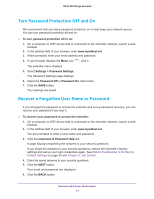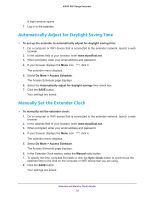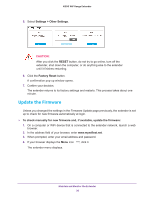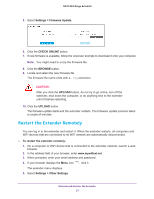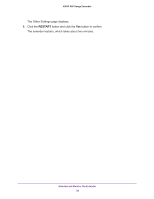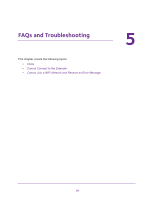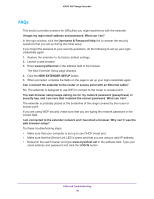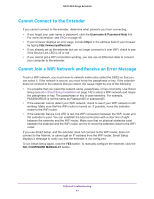Netgear N300 User Manual - Page 36
Update the Firmware, Settings > Other Settings, RESET, Factory Reset
 |
View all Netgear N300 manuals
Add to My Manuals
Save this manual to your list of manuals |
Page 36 highlights
N300 WiF Range Extender 5. Select Settings > Other Settings. CAUTION: After you click the RESET button, do not try to go online, turn off the extender, shut down the computer, or do anything else to the extender until it finishes restarting. 6. Click the Factory Reset button. A confirmation pop-up window opens. 7. Confirm your decision. The extender returns to its factory settings and restarts. This process takes about one minute. Update the Firmware Unless you changed the settings in the Firmware Update page previously, the extender is set up to check for new firmware automatically at login. To check manually for new firmware and, if available, update the firmware: 1. On a computer or WiFi device that is connected to the extender network, launch a web browser. 2. In the address field of your browser, enter www.mywifiext.net. 3. When prompted, enter your email address and password. 4. If your browser displays the Menu icon , click it. The extender menu displays. Maintain and Monitor the Extender 36