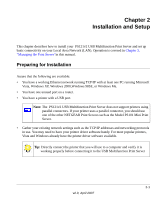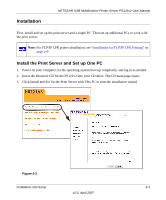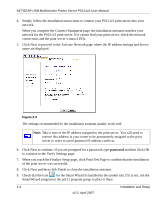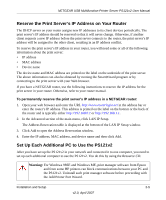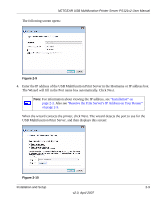Netgear PS121v2 PS121v2 Reference Manual - Page 22
Installation for TCP/IP LPR Printing, Connect the Print Server - window 7
 |
View all Netgear PS121v2 manuals
Add to My Manuals
Save this manual to your list of manuals |
Page 22 highlights
NETGEAR USB Multifunction Printer Server PS121v2 User Manual 1. Power on your computer, let the operating system boot up completely, and log in as needed. 2. Insert the Resource CD into your CD drive. The CD main page opens. Figure 2-4 3. Click Set Up the PC to Use an Installed Print Server to install the SmartWizard, which will allow you to print via the print server. Your USB Multifunction Print Server is now ready to use. For instructions on using the multifunction feature, refer to "Reserving a Multi-Function Printer to Scan, Copy, or Fax" on page 3-1. Installation for TCP/IP LPR Printing First, connect the print server. Then follow the instructions for the Windows Add Printer Wizard for your operating system. Connect the Print Server To use TCP/IP LPR printing: 1. Connect your Print Server to your network configuration. 2-6 Installation and Setup v2.0, April 2007