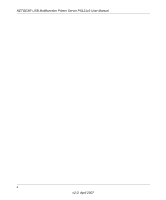v
v2.0, April 2007
Contents
NETGEAR USB Multifunction Printer Server PS121v2 User Manual
About This Manual
Conventions, Formats and Scope
....................................................................................
vii
How to Use This Manual
.................................................................................................
viii
How to Print this Manual
..................................................................................................
viii
Chapter 1
Getting Started
What Is in the Box
..........................................................................................................
1-2
Hardware Description
.....................................................................................................
1-3
LED Indicators
..........................................................................................................
1-3
USB Port
..................................................................................................................
1-4
Diagnostic/Reset Push Button
.................................................................................
1-4
Observe These Precautions
...........................................................................................
1-5
Chapter 2
Installation and Setup
Preparing for Installation
.................................................................................................
2-1
Overview
..................................................................................................................
2-2
Multi-Function Printers
.............................................................................................
2-2
Standard Printing Operations
...................................................................................
2-2
Installation
......................................................................................................................
2-3
Install the Print Server and Set up One PC
..............................................................
2-3
Reserve the Print Server’s IP Address on Your Router
...........................................
2-5
Set Up Each Additional PC to Use the PS121v2
.....................................................
2-5
Installation for TCP/IP LPR Printing
...............................................................................
2-6
Connect the Print Server
..........................................................................................
2-6
Adding a Printer with Windows Vista
.......................................................................
2-8
Adding a Printer with Windows XP or Windows 2000
............................................
2-12
Setting up a Macintosh Computer
..........................................................................
2-16