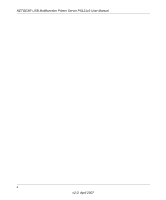vi
v2.0, April 2007
Chapter 3
Managing the Print Server
Reserving a Multi-Function Printer to Scan, Copy, or Fax
..............................................
3-1
Releasing the Print Server
..............................................................................................
3-3
Upgrading the Print Server Software
..............................................................................
3-3
Viewing the Printer Port Status
.......................................................................................
3-4
Viewing and Updating Settings with the Smart Wizard
..................................................
3-5
Viewing or Updating Settings with Your Web Browser
...................................................
3-6
Changing the Password
.................................................................................................
3-8
Chapter 4
Troubleshooting
Basic Functioning
...........................................................................................................
4-1
The print server has no power
.................................................................................
4-1
No lights are lit on the print server
...........................................................................
4-2
Printing Errors
.................................................................................................................
4-2
The printer is printing "garbage" characters
.............................................................
4-2
Windows error message appears when printing
......................................................
4-2
The print server is not found
....................................................................................
4-2
Nothing is printing
....................................................................................................
4-2
Checking the Current Status of the Printer
.....................................................................
4-3
Appendix A
Default Configuration Settings and Technical Specifications
Default Configuration Settings
.......................................................................................
A-1
Technical Specifications
.................................................................................................
A-1
Appendix B
Related Documents