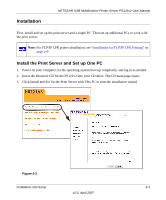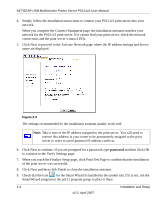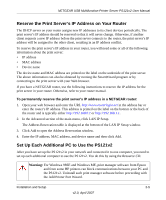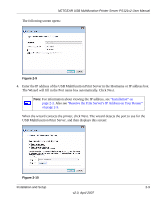Netgear PS121v2 PS121v2 Reference Manual - Page 24
Adding a Printer with Windows Vista, Standard TCP/IP Port, and then click Next.
 |
View all Netgear PS121v2 manuals
Add to My Manuals
Save this manual to your list of manuals |
Page 24 highlights
NETGEAR USB Multifunction Printer Server PS121v2 User Manual Adding a Printer with Windows Vista 1. From the Windows Start menu of a computer connected to the same network as the USB Multifunction Print Server, click Settings then click Printers. 2. Click Add a Printer, select Add a local printer, and then click Next. Figure 2-7 3. Select the Create a new port radio button. From the Type of port drop-down list, select Standard TCP/IP Port, and then click Next. Figure 2-8 2-8 v2.0, April 2007 Installation and Setup

NETGEAR USB Multifunction Printer Server PS121v2 User Manual
2-8
Installation and Setup
v2.0, April 2007
Adding a Printer with Windows Vista
1.
From the Windows Start menu of a computer connected to the same network as the USB
Multifunction Print Server, click Settings then click Printers.
2.
Click Add a Printer, select Add a local printer, and then click Next.
3.
Select the Create a new port radio button. From the Type of port drop-down list, select
Standard TCP/IP Port, and then click Next.
Figure 2-7
Figure 2-8