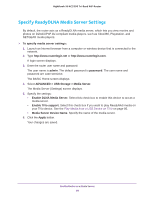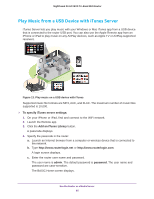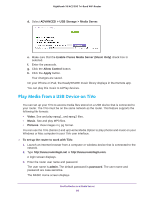Netgear R8000 User Manual - Page 81
ADVANCED > Advanced Settings > Dynamic DNS, Use a Dynamic DNS Service
 |
View all Netgear R8000 manuals
Add to My Manuals
Save this manual to your list of manuals |
Page 81 highlights
Nighthawk X6 AC3200 Tri-Band WiFi Router The BASIC Home screen displays. 4. Select ADVANCED > Advanced Settings > Dynamic DNS. 5. Select the Use a Dynamic DNS Service check box. 6. In the Service Provider list, select one of the following: • NETGEAR • www.no-ip.com • www.DynDNS.org 7. Select the Yes radio button. The screen adjusts and displays the Show Status, Cancel, and Apply buttons. 8. In the Host Name field, type the host name (sometimes called the domain name) for your account. 9. For a www.no-ip or www.DynDNS account, in the User Name field, type the user name for your account. 10. For a NETGEAR account at www.no-ip, in the Email field, type the email address for your account. 11. In the Password (6-32 characters) field, type the password for your DDNS account. 12. Click the Apply button. Your changes are saved. 13. To verify that your Dynamic DNS service is enabled in the router, click the Show Status button. A message displays the Dynamic DNS status. Access USB Devices Through the Internet 81