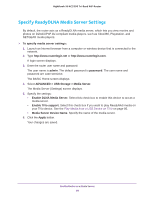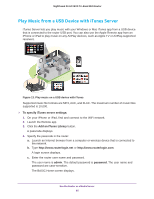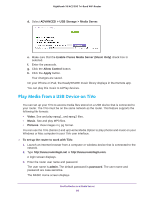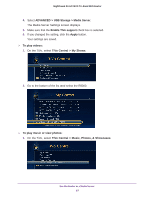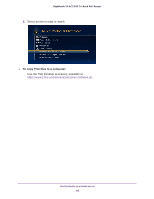Netgear R8000 User Manual - Page 84
Specify ReadyDLNA Media Server Settings, ADVANCED > USB Storage > Media Server
 |
View all Netgear R8000 manuals
Add to My Manuals
Save this manual to your list of manuals |
Page 84 highlights
Nighthawk X6 AC3200 Tri-Band WiFi Router Specify ReadyDLNA Media Server Settings By default, the router acts as a ReadyDLNA media server, which lets you view movies and photos on DLNA/UPnP AV-compliant media players, such as Xbox360, Playstation, and NETGEAR media players. To specify media server settings: 1. Launch an Internet browser from a computer or wireless device that is connected to the network. 2. Type http://www.routerlogin.net or http://www.routerlogin.com. A login screen displays. 3. Enter the router user name and password. The user name is admin. The default password is password. The user name and password are case-sensitive. The BASIC Home screen displays. 4. Select ADVANCED > USB Storage > Media Server. The Media Server (Settings) screen displays. 5. Specify the settings: • Enable DLNA Media Server. Select this check box to enable this device to act as a media server. • Enable TiVo support. Select this check box if you want to play ReadyNAS media on your TiVo device. See the Play Media from a USB Device on TiVo on page 86. • Media Server Device Name. Specify the name of the media server. 6. Click the Apply button. Your changes are saved. Use the Router as a Media Server 84