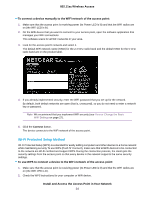Netgear WAC104 User Manual - Page 20
Change the Language, Install and Access the Access Point in Your Network, 11ac Wireless Access - default password
 |
View all Netgear WAC104 manuals
Add to My Manuals
Save this manual to your list of manuals |
Page 20 highlights
802.11ac Wireless Access The user name is admin. The default password is password. The user name and password are case-sensitive. The Home page displays a dashboard that lets you see the status of your access point at a glance. You can click the IP Settings, Wireless Settings (2.4GHz b/g/n), or Wireless Settings (5GHz a/n/ac) heading to view more detailed information. For more information, see View Information About the Access Point and the IP and WiFi Settings on page 49. The left column displays the main menu. Change the Language By default, the language is set as Auto. You can change the language. To change the language: 1. Open a web browser from a computer that is connected to the same network as the access point or to the access point directly through an Ethernet cable or WiFi connection. 2. Enter the IP address that is assigned to the access point. If you did not enable the DHCP client on the access point or did not assign a static IP address, enter the default access point IP address 192.168.0.100. A login window opens. 3. Enter the access point user name and password. The user name is admin. The default password is password. The user name and password are case-sensitive. The Home page displays. 4. In the upper right corner, select a language from the menu. 5. When prompted, click the OK button to confirm this change. The page refreshes with the language that you selected. Install and Access the Access Point in Your Network 20