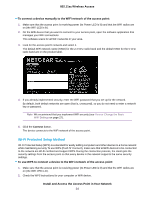Netgear WAC104 User Manual - Page 22
Set the Time Zone and Adjust the Daylight Saving Time
 |
View all Netgear WAC104 manuals
Add to My Manuals
Save this manual to your list of manuals |
Page 22 highlights
802.11ac Wireless Access To set up password recovery: 1. Open a web browser from a computer that is connected to the same network as the access point or to the access point directly through an Ethernet cable or WiFi connection. 2. Enter the IP address that is assigned to the access point. If you did not enable the DHCP client on the access point or did not assign a static IP address, enter the default access point IP address 192.168.0.100. A login window opens. 3. Enter the access point user name and password. The user name is admin. The default password is password. The user name and password are case-sensitive. The Home page displays. 4. Select Administration > Set Password. The Set Password page displays. 5. Select the Enable Password Recovery check box. 6. Select two security questions and provide answers to them. 7. Click the Apply button. Your settings are saved. Set the Time Zone and Adjust the Daylight Saving Time The access point might detect the time zone automatically or you might need to adjust the time zone and daylight saving time settings. When the access point synchronizes its clock with a Network Time Protocol (NTP) server, the page shows the date and time. If the page does not show the correct date and time, you might need to set the time zone and adjust the daylight saving time setting. To set the time zone and adjust the daylight saving time setting: 1. Open a web browser from a computer that is connected to the same network as the access point or to the access point directly through an Ethernet cable or WiFi connection. 2. Enter the IP address that is assigned to the access point. If you did not enable the DHCP client on the access point or did not assign a static IP address, enter the default access point IP address 192.168.0.100. A login window opens. 3. Enter the access point user name and password. The user name is admin. The default password is password. The user name and password are case-sensitive. The Home page displays. 4. Select Time. The Time Zone page displays. Install and Access the Access Point in Your Network 22