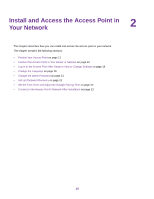Netgear WAC104 User Manual - Page 7
Back Panel, Table 1. LED descriptions, Hardware Overview of the Access Point, 11ac Wireless Access - reset
 |
View all Netgear WAC104 manuals
Add to My Manuals
Save this manual to your list of manuals |
Page 7 highlights
802.11ac Wireless Access Table 1. LED descriptions LED Power WPS WiFi LAN Description • Solid green. The access point is ready. • Solid green temporarily, blinking green temporarily, and finally solid green. The access point is starting or was reset to factory default settings and is restarting. For more information about resetting the access point to factory default settings, see Return the Access Point to Its Factory Default Settings on page 44. • Blinking green. The access point is starting or upgrading firmware. If the Power LED is blinking green at any other time, see Power LED Remains Blinking Green on page 70. • Off. Power is not supplied to the access point. • Solid green. (Wi-Fi Protected Setup) is ready for use. By default, the WPS LED is off. • Blinking green for two minutes. Someone pressed the WPS button on the access point to join the WiFi network. For more information, see Wi-Fi Protected Setup Method on page 24. • Solid green. One or both WiFi radios are operating. • Blinking green. One or both WiFi radios are sending or receiving traffic. • Off. Both WiFi radios are off. For more information, seeControl the WiFi Radios on page 37. Ethernet LAN ports 1-4: • Solid green. A powered-on Ethernet device is connected to the LAN port. • Blinking green. The LAN port is sending or receiving traffic. • Off. No powered-on Ethernet device is connected to the LAN port. Back Panel The back panel of the access point provides ports, buttons, and a DC power connector. Hardware Overview of the Access Point 7