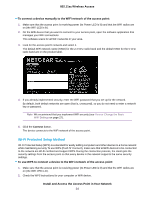Netgear WAC104 User Manual - Page 21
Change the admin Password, Set Up Password Recovery, To change the password for the user name admin
 |
View all Netgear WAC104 manuals
Add to My Manuals
Save this manual to your list of manuals |
Page 21 highlights
802.11ac Wireless Access Change the admin Password We recommend that you change the default password that you use to log in to the access point to a more secure password. This is the password that you use to log in to the access point with the user name admin. The ideal password contains no dictionary words from any language and contains uppercase and lowercase letters, numbers, and symbols. It can be up to 30 characters. Note This admin password is the password that you use to log in to the access point web management interface. It is not the password that you use for WiFi access. To change the password for the user name admin: 1. Open a web browser from a computer that is connected to the same network as the access point or to the access point directly through an Ethernet cable or WiFi connection. 2. Enter the IP address that is assigned to the access point. If you did not enable the DHCP client on the access point or did not assign a static IP address, enter the default access point IP address 192.168.0.100. A login window opens. 3. Enter the access point user name and password. The user name is admin. The default password is password. The user name and password are case-sensitive. The Home page displays. 4. Select Administration > Set Password. The Set Password page displays. 5. Enter the old password. 6. Enter the new password twice. Note For information about setting up password recovery, see Set Up Password Recovery on page 21. 7. Click the Apply button. Your settings are saved. Set Up Password Recovery We recommend that you enable password recovery if you change the password for the access point user name admin. Then you can recover the password if it is forgotten. This recovery process is supported in Internet Explorer, Firefox, and Chrome browsers, but not in the Safari browser. Install and Access the Access Point in Your Network 21