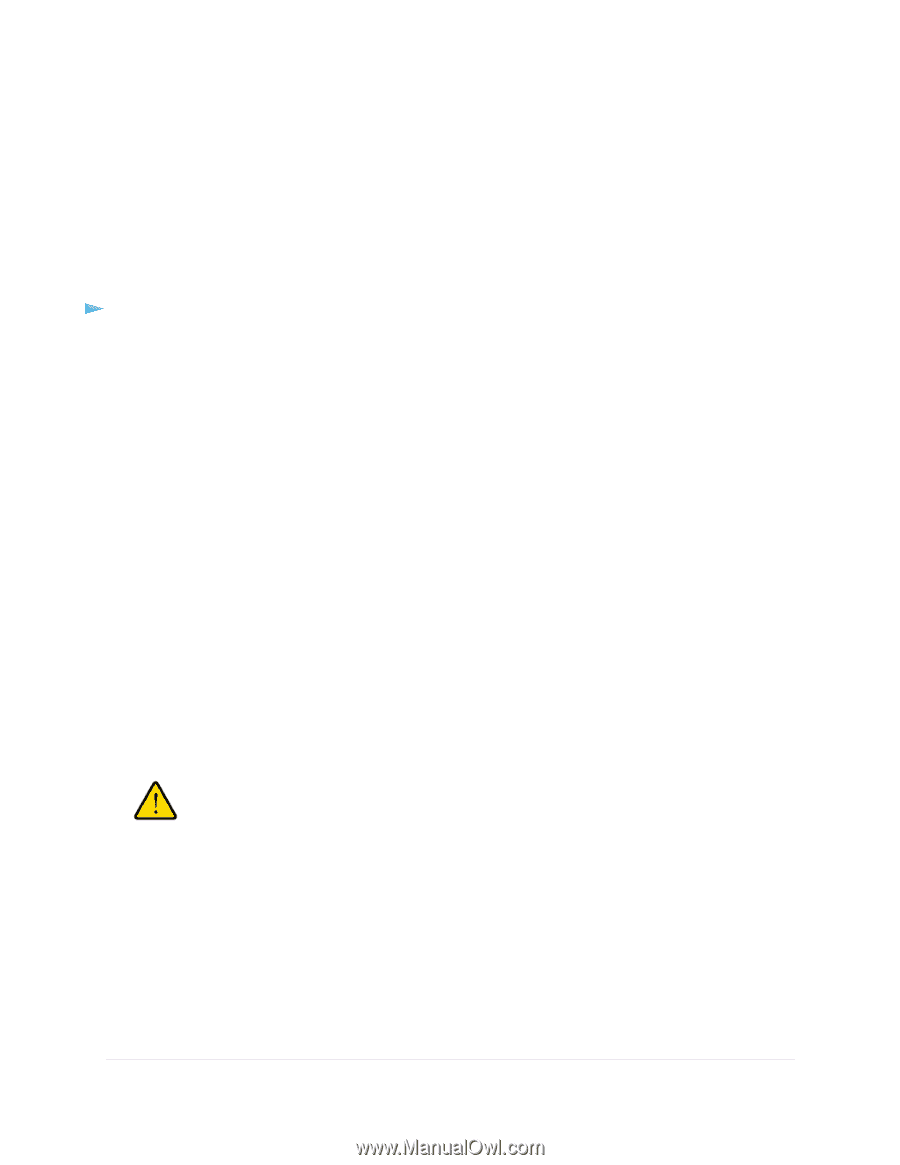Netgear WAC104 User Manual - Page 43
Restore the Settings, Recover the admin Password - reboot
 |
View all Netgear WAC104 manuals
Add to My Manuals
Save this manual to your list of manuals |
Page 43 highlights
802.11ac Wireless Access 5. Click the Backup button. 6. Choose a location to store the file on your computer. The name of the backup file is NETGEAR_WAC104.cfg. 7. Follow the directions of your browser to save the file. Restore the Settings If you backed up the configuration file, you can restore the configuration from this file. To restore configuration settings that you backed up: 1. Open a web browser from a computer that is connected to the same network as the access point or to the access point directly through an Ethernet cable or WiFi connection. 2. Enter the IP address that is assigned to the access point. If you did not enable the DHCP client on the access point or did not assign a static IP address, enter the default access point IP address 192.168.0.100. A login window opens. 3. Enter the access point user name and password. The user name is admin. The default password is password. The user name and password are case-sensitive. The Home page displays. 4. Select Administration > Backup Settings. The Backup Settings page displays. 5. Click the Browse button and navigate to and select the saved configuration file. The name of the backup file from which you can restore the configuration is NETGEAR_WAC104.cfg. 6. Click the Restore button. The configuration is uploaded to the access point. When the restoration is complete, the access point reboots. This process takes about two minutes. WARNING: To avoid the risk of corrupting the firmware, do not interrupt the restoration. For example, do not close the browser, click a link, or load a new page. Do not turn off the access point. Wait until the access point finishes restarting and the Power LED remains solid green. Recover the admin Password We recommend that you enable password recovery if you change the password for the access point user name admin. Then you can recover the password if it is forgotten. This recovery process is supported in Internet Explorer, Firefox, and Chrome browsers, but not in the Safari browser. For information about setting up password recovery, see Set Up Password Recovery on page 21. Manage the Access Point and Monitor the Traffic 43