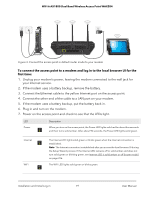Netgear WAX204-WiFi User Manual - Page 20
Connect over WiFi, Apple Safari
 |
View all Netgear WAX204-WiFi manuals
Add to My Manuals
Save this manual to your list of manuals |
Page 20 highlights
WiFi 6 AX1800 Dual Band Wireless Access Point WAX204 8. Log in to the access point by using one of the following methods: • Connect over WiFi. On a WiFi-enabled computer or mobile device, find and connect to the access point's WiFi network (SSID). The default SSID and WiFi password (network key) are printed on the access point label. • Connect over Ethernet directly to the access point. Using an Ethernet cable, connect the LAN port on your computer directly to any of the four LANs port on the access point. 9. Launch a web browser and enter http://www.routerlogin.net in the address field. The Setup Wizard starts. If the Setup Wizard does not start, see You cannot log in to the access point [router mode] on page 228. 10. Follow the prompts. Note the following: • Trouble connecting to the Internet? If the access point does not connect to the Internet, see Troubleshoot Internet browsing on page 234. • WAN connection type. If the WAN connection is PPPoE, L2TP, or PPTP, or your Internet connection requires a static IP address, during the Setup Wizard Process, provide the required information for the Internet connection when the Smart Setup Wizard prompts you for the information. • New admin password. During the Setup Wizard process, you must specify a new admin password (the local device password) and specify answers to two security questions (you can choose the questions). • Firmware update. During the Setup Wizard process, you can update the firmware (if new firmware is available). Depending on the configuration, the access point might need to restart, you might need to log in again to continue the Setup Wizard process, or you might need to do both. • Browser security message. During the Setup Wizard process, your browser will most likely display a security message. You can either ignore this message or install the security certificate. Consider the following examples: - Google Chrome. If Google Chrome displays a Your connection is not private message, click the ADVANCED link. Then, click the Proceed to x.x.x.x (unsafe) link, in which x.x.x.x represents the IP address of the switch. - Apple Safari. If Apple Safari displays a This connection is not private message, click the Show Details button. Then, click the visit this website link. If a warning pop-up window displays, click the Visit Website button. If another pop-up window displays to let you confirm changes to your certificate trust Installation and Initial Log-in 20 User Manual