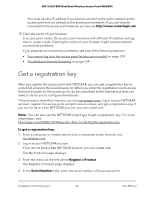Netgear WAX204-WiFi User Manual - Page 30
Log in to the access point after initial setup
 |
View all Netgear WAX204-WiFi manuals
Add to My Manuals
Save this manual to your list of manuals |
Page 30 highlights
WiFi 6 AX1800 Dual Band Wireless Access Point WAX204 Log in to the access point after initial setup After initial setup, the access point is ready for use and you can change the settings and monitor the traffic. When you enter the IP address that is assigned to the access point and you use http, the browser automatically redirects your request to https. If you did not yet install the access point's security certificate, your browser might display a security message. You can either ignore this message or install the security certificate. Consider the following examples: • Google Chrome. If Google Chrome displays a Your connection is not private message, click the ADVANCED link. Then, click the Proceed to x.x.x.x (unsafe) link, in which x.x.x.x represents the IP address of the switch. • Apple Safari. If Apple Safari displays a This connection is not private message, click the Show Details button. Then, click the visit this website link. If a warning pop-up window displays, click the Visit Website button. If another pop-up window displays to let you confirm changes to your certificate trust settings, enter your Mac user name and password and click the Update Setting button. • Mozilla Firefox. If Mozilla Firefox displays a Your connection is not secure message, click the ADVANCED button. Then, click the Add Exception button. In the pop-up window that displays, click the Confirm Security Exception button. • Microsoft Internet Explore. If Microsoft Internet Explorer displays a There is a problem with this website's security certificate message, click the Continue to this website (not recommended) link. • Microsoft Edge. If Microsoft Edge displays a There is a problem with this website's security certificate message or a similar warning, select Details > Go on to the webpage. To log in to the access point's local browser UI after initial setup: 1. Launch a web browser from a computer or mobile device that is connected to the access point network. A direct connection to the access point network, which is the most common type of setup, can be through WiFi or over Ethernet: • WiFi. A connection from a computer or mobile device to a WiFi network on the access point. • Ethernet. A connection from a computer over an Ethernet cable to one of the LAN ports on the access point, either with or without a switch or hub between the computer and the access point. 2. Enter http://www.routerlogin.net in the address field. Installation and Initial Log-in 30 User Manual