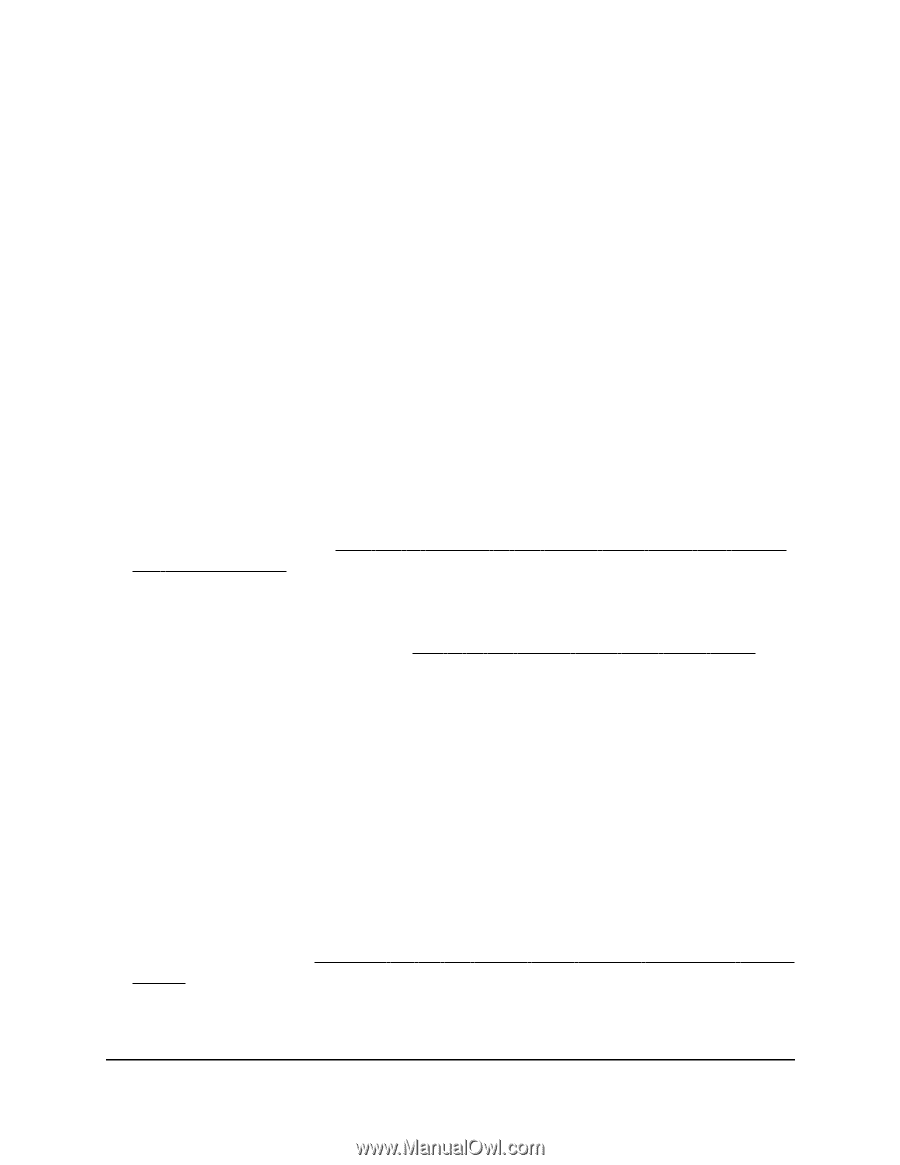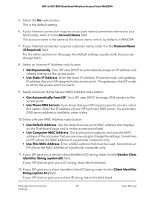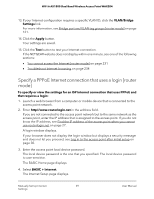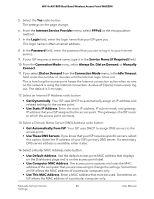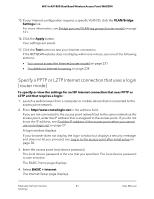Netgear WAX204-WiFi User Manual - Page 36
Use the Setup Wizard
 |
View all Netgear WAX204-WiFi manuals
Add to My Manuals
Save this manual to your list of manuals |
Page 36 highlights
WiFi 6 AX1800 Dual Band Wireless Access Point WAX204 Use the Setup Wizard If the access point is in router mode, you can use the Setup Wizard to detect the WAN IP address that is issued by your Internet service provider (ISP) or an existing router in your network and automatically set up your access point. Unlike the Setup Wizard that runs when you go through the initial log-in procedure, you can start the Setup Wizard in the local browser UI any time. For the Setup Wizard to detect the WAN IP address that is issued by your ISP, the access point must be connected to your modem with an Internet connection. You can also connect the access point to an existing router in your network and let the router assign an IP address to the access point. To use the Setup Wizard: 1. Launch a web browser from a computer or mobile device that is connected to the access point network. 2. Enter http//www.routerlogin.net in the address field. If you are not connected to the access point network but to the same network as the access point, enter the IP address that is assigned to the access point. If you do not know the IP address, see Find the IP address of the access point when you cannot use routerlogin.net on page 27. A login window displays. If your browser does not display the login window but displays a security message and does not let you proceed, see Log in to the access point after initial setup on page 30. 3. Enter the access point local device password. The local device password is the one that you specified. The local device password is case-sensitive. The BASIC Home page displays. 4. Select ADVANCED > Setup Wizard. The Setup Wizard page displays. 5. Select the Yes radio button. If you select the No radio button, you are taken to the WAN Setup page when you click the Next button. You can then set up the Internet connection manually. For more information, see Manually set up the access point Internet connection [router mode] on page 37. 6. Click the Next button. Manually Set Up Internet 36 Settings User Manual