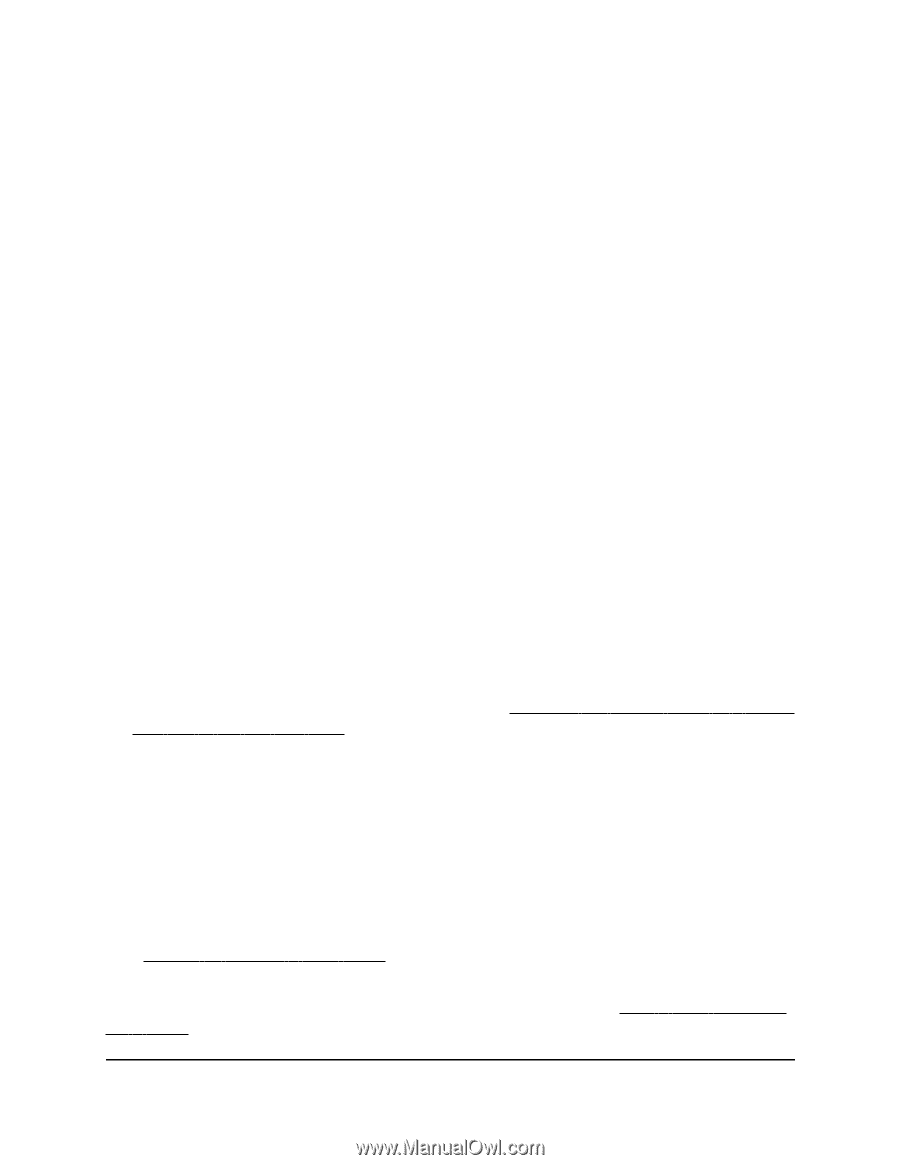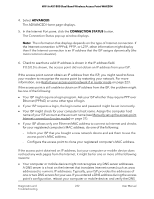Netgear WAX204-WiFi User Manual - Page 227
Internet LED is solid amber or off [access point mode], WiFi LED is Off, Also
 |
View all Netgear WAX204-WiFi manuals
Add to My Manuals
Save this manual to your list of manuals |
Page 227 highlights
WiFi 6 AX1800 Dual Band Wireless Access Point WAX204 If the access point is in its default router mode and the Internet LEDs is off, check the following: • Make sure that the Ethernet cable connection is secure at the yellow Internet port (not a LAN port) of the access point and at an Ethernet port on the modem. • Make sure that power is turned on to the connected modem. When you connect the access point's Internet port to an modem, use the cable that was supplied with the modem. This cable can be a standard straight-through Ethernet cable or an Ethernet crossover cable. Internet LED is solid amber or off [access point mode] If the access point is in access point mode and the Internet LED is solid amber, the access point attempted to get an Internet connection but failed. Check the following: • If the network router to which the access point is connected does not function as a DHCP server (this is very unusual), make sure that another DHCP server in the network is active. The access point functions as a DHCP client and must receive an IP address from a network router or a DHCP server. • Make sure that your Internet service provider (ISP) is not experiencing an Internet outage. If the access point is in access point mode and the Internet LEDs is off, check the following: • Make sure that the Ethernet cable connection is secure at the yellow Internet port (not a LAN port) of the access point and at an Ethernet port on the existing network router (or switch or hub that is connected to the router), and that you completed the initial log-in process. For more information, see Connect the access point to a router and log in for the first time on page 22. In access point mode, do not connect the cable directly to a modem. • Make sure that power is turned on to the connected network router and that the network router is connected to the Internet. When you connect the access point's Internet port to the network router, use a standard straight-through Ethernet cable or an Ethernet crossover cable. WiFi LED is Off If the WiFi LED remains off, check to see if both radios on the access point are disabled (see Enable or disable a WiFi radio on page 70). By default, both radios are enabled and the WiFi LED lights solid green or blinks green. Also, check to see if a WiFi schedule turned off both radios (see Add a WiFi schedule for a radio on page 197). Diagnostics and 227 Troubleshooting User Manual