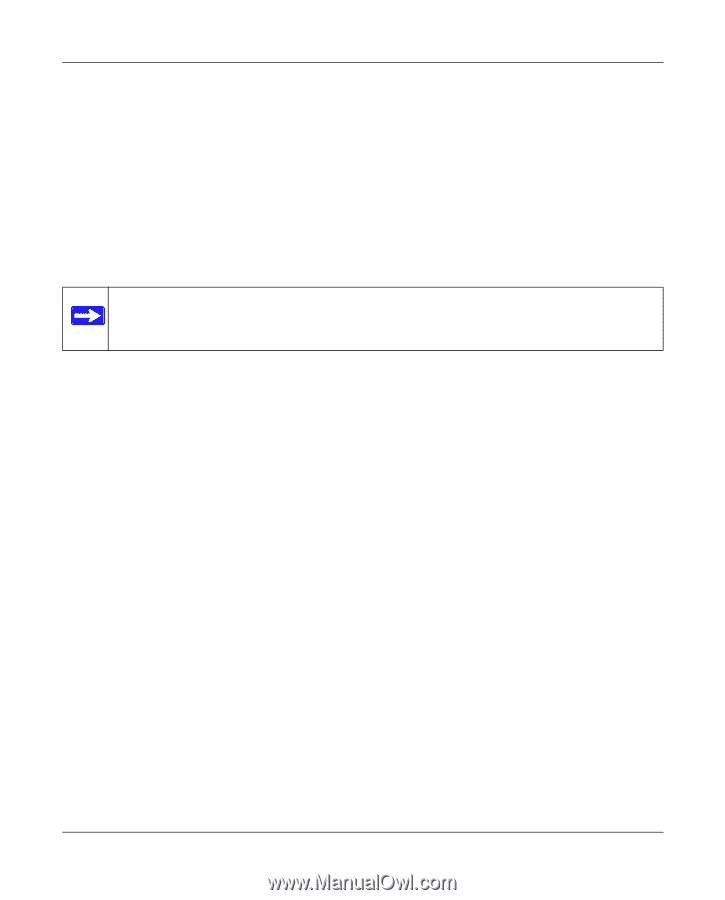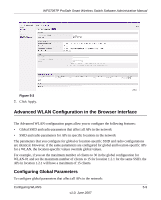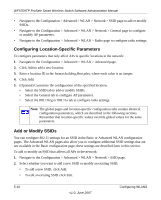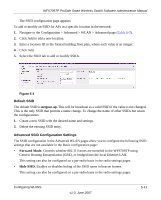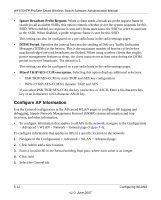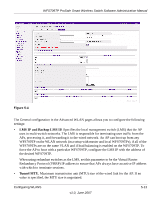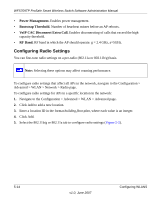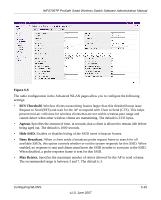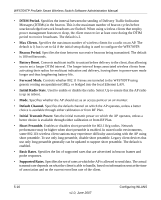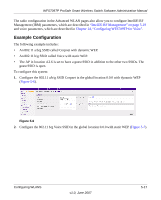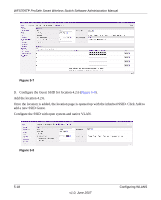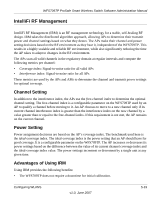Netgear WFS709TP WFS709TP Setup Manual - Page 110
Configuring Radio Settings, Power Management., Bootstrap Threshold., VoIP CAC Disconnect Extra Call.
 |
UPC - 606449052336
View all Netgear WFS709TP manuals
Add to My Manuals
Save this manual to your list of manuals |
Page 110 highlights
WFS709TP ProSafe Smart Wireless Switch Software Administration Manual • Power Management. Enables power management. • Bootstrap Threshold. Number of heartbeat misses before an AP reboots. • VoIP CAC Disconnect Extra Call. Enables disconnecting of calls that exceed the high capacity threshold. • RF Band. RF band in which the AP should operate: g = 2.4 GHz, a=5GHz. Configuring Radio Settings You can fine-tune radio settings on a per-radio (802.11a or 802.11b/g) basis. Note: Selecting these options may affect roaming performance. To configure radio settings that affect all APs in the network, navigate to the Configuration > Advanced > WLAN > Network > Radio page. To configure radio settings for APs in a specific location in the network: 1. Navigate to the Configuration > Advanced > WLAN > Advanced page. 2. Click Add to add a new location. 3. Enter a location ID in the format building.floor.plan, where each value is an integer. 4. Click Add. 5. Select the 802.11b/g or 802.11a tab to configure radio settings (Figure 5-5). 5-14 v1.0, June 2007 Configuring WLANS