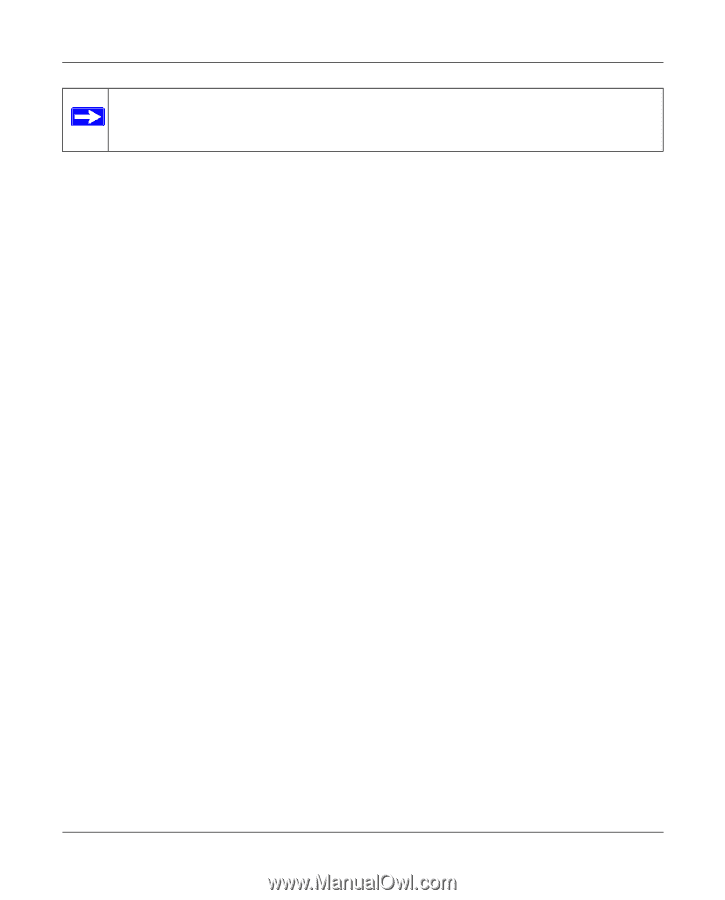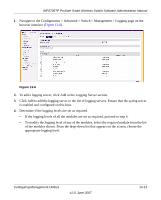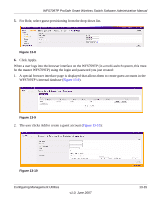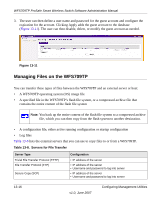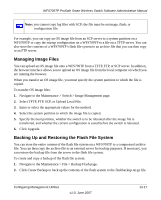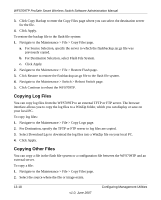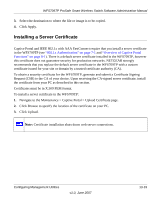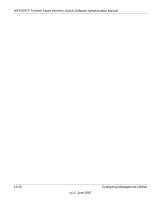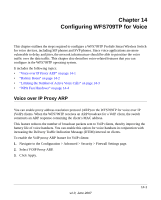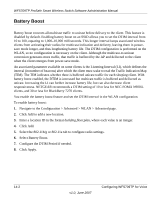Netgear WFS709TP WFS709TP Setup Manual - Page 179
Managing Image Files, Backing Up and Restoring the Flash File System, Select TFTP, FTP, SCP
 |
UPC - 606449052336
View all Netgear WFS709TP manuals
Add to My Manuals
Save this manual to your list of manuals |
Page 179 highlights
WFS709TP ProSafe Smart Wireless Switch Software Administration Manual Note: you cannot copy log files with SCP; the file must be an image, flash, or configuration file. For example, you can copy an OS image file from an SCP server to a system partition on a WFS709TP or copy the startup configuration on a WFS709TP to a file on a TFTP server. You can also store the contents of a WFS709TP's flash file system to an archive file that you can then copy to an FTP server. Managing Image Files You can upload an OS image file onto a WFS709TP from a TFTP, FTP, or SCP server. In addition, the browser interface allows you to upload an OS image file from the local computer on which you are running the browser. When you transfer an OS image file, you must specify the system partition to which the file is copied. To transfer OS image files: 1. Navigate to the Maintenance > Switch > Image Management page. 2. Select TFTP, FTP, SCP, or Upload Local File. 3. Enter or select the appropriate values for the method. 4. Select the system partition to which the image file is copied. 5. Specify the boot partition, whether the switch is to be rebooted after the image file is transferred, and whether the current configuration is saved before the switch is rebooted. 6. Click Upgrade. Backing Up and Restoring the Flash File System You can store the entire content of the flash file system on a WFS709TP to a compressed archive file. You can then copy the archive file to an external server for backup purposes. If necessary, you can restore the backup file from the server to the flash file system. To create and copy a backup of the flash file system: 1. Navigate to the Maintenance > File > Backup Flash page. 2. Click Create Backup to back up the contents of the flash system to the flashbackup.tar.gz file. Configuring Management Utilities v1.0, June 2007 13-17