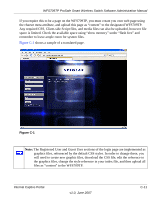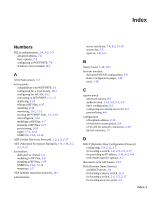Netgear WFS709TP WFS709TP Setup Manual - Page 215
Customizing the Logged Out Box, Width, Height, Title
 |
UPC - 606449052336
View all Netgear WFS709TP manuals
Add to My Manuals
Save this manual to your list of manuals |
Page 215 highlights
WFS709TP ProSafe Smart Wireless Switch Software Administration Manual var url="/upload/popup.html"; var w=210; var h=80; var x=window.screen.width - w - 20; var y=window.screen.height - h - 60; window.open(url, 'logout', "toolbar=no,location=no,width="+w+",height="+h+",top="+y+",left="+x+",sc reenX="+x+",screenY="+y); These are some common elements to change: • URL: Set the URL to be the name of the pop-up HTML file that you created and uploaded. This should be preceded by "/upload/". • Width: Set w to be the required width of the pop-up box. • Height: Set h to be the required height of the pop-up box. • Title: Set the second parameter in the window.open command to be the title of the pop-up box. Be sure to include quotes. Customizing the Logged Out Box In order to customize the logged out box, you must first customize your welcome page and also your pop-up box. To customize the message that occurs after you have logged out then you need to replace the URL that the pop-up box will access in order to log out with your own HTML file. First, you must write the HTML web page that will actually log out the user and will also display the page that you wish. The code for an example page is shown below. The key part that must be included is the .. section. This is the part of the HTML that actually does the logout. The logout is always performed by the client accessing the /auth/logout.html file on the WFS709TP and so it is hidden in the HTML page here in order to get the client to access this page and for the WFS709TP to update its authentication status. If a client does not support the iframe tag, then the text between the and the is used. This is simply a zero-pixelsized image file that references /auth/logout.html. Either method should allow the client to log out from the WFS709TP. Everything else can be customized. Internal Captive Portal v1.0, June 2007 C-15