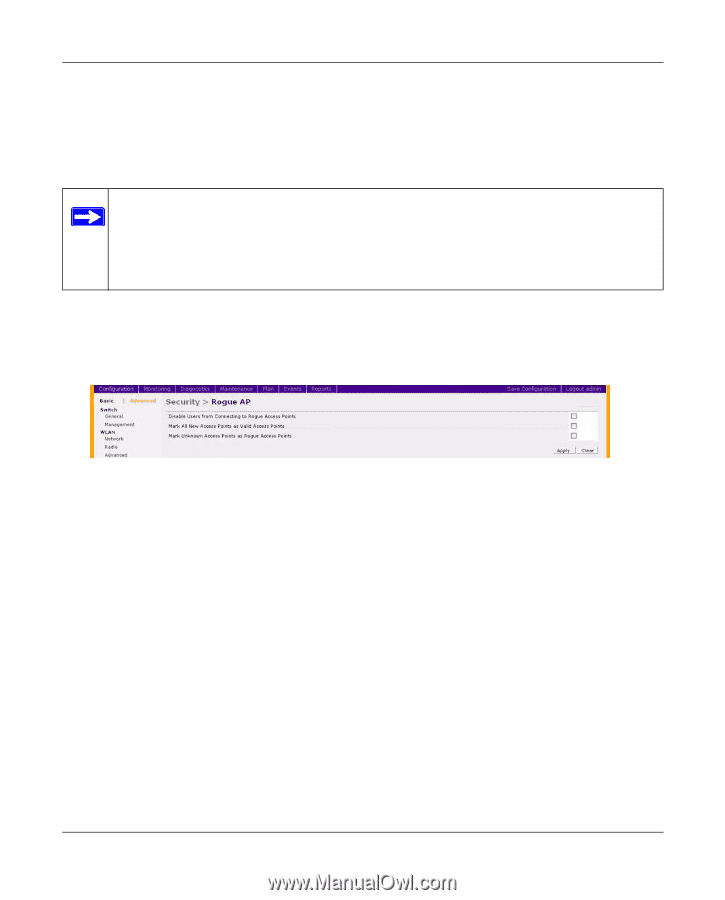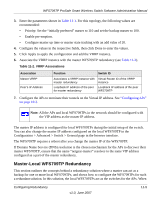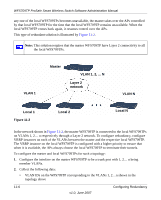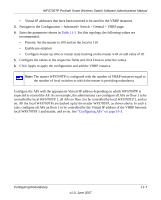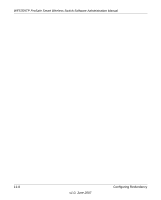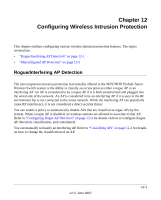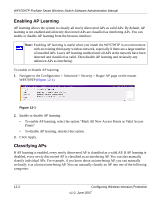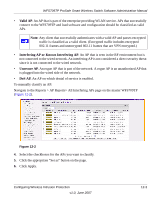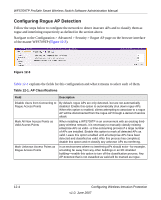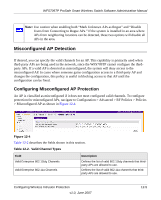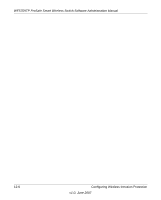Netgear WFS709TP WFS709TP Setup Manual - Page 158
Enabling AP Learning, Classifying APs, select the option Mark All New Access Points as Valid Access
 |
UPC - 606449052336
View all Netgear WFS709TP manuals
Add to My Manuals
Save this manual to your list of manuals |
Page 158 highlights
WFS709TP ProSafe Smart Wireless Switch Software Administration Manual Enabling AP Learning AP learning allows the system to classify all newly discovered APs as valid APs. By default, AP learning is not enabled and all newly discovered APs are classified as interfering APs. You can enable or disable AP learning from the browser interface. Note: Enabling AP learning is useful when you install the WFS709TP in an environment with an existing third-party wireless network, especially if there are a large number of installed APs. Leave AP learning enabled until all APs in the network have been detected and classified as valid. Then disable AP learning and reclassify any unknown APs as interfering. To enable or disable AP learning: 1. Navigate to the Configuration > Advanced > Security > Rogue AP page on the master WFS709TP (Figure 12-1). Figure 12-1 2. Enable or disable AP learning. • To enable AP learning, select the option "Mark All New Access Points as Valid Access Points" • To disable AP learning, deselect this option. 3. Click Apply. Classifying APs If AP learning is enabled, every newly discovered AP is classified as a valid AP. If AP learning is disabled, every newly discovered AP is classified as an interfering AP. You can also manually classify individual APs. For example, if you know about an interfering AP, you can manually reclassify it as a known interfering AP. You can manually classify an AP into one of the following categories: 12-2 Configuring Wireless Intrusion Protection v1.0, June 2007