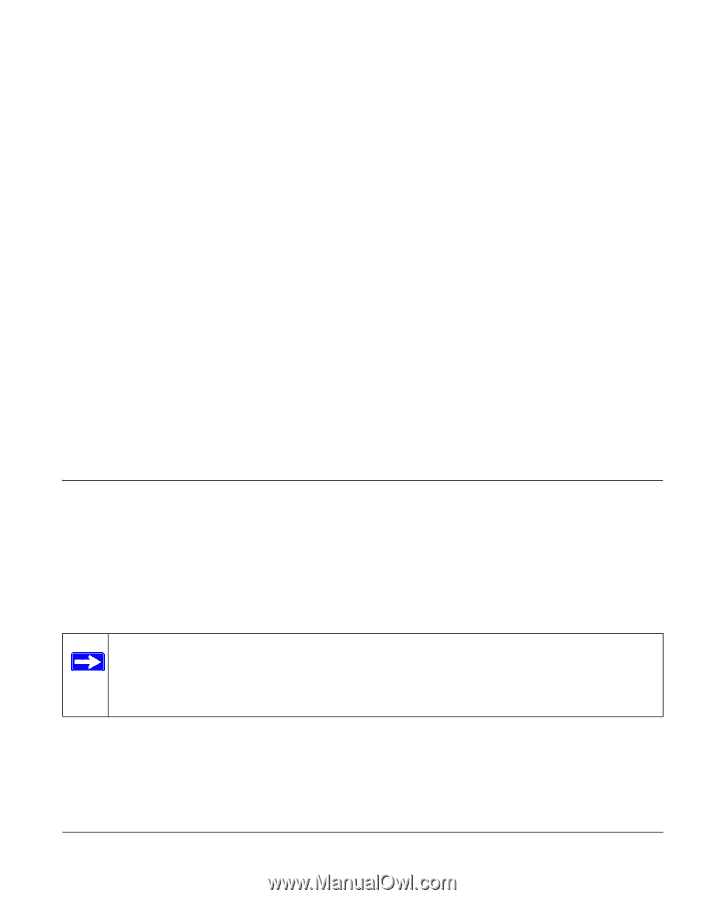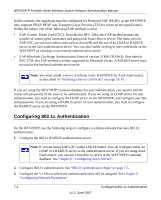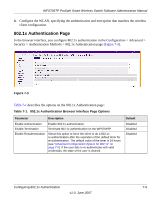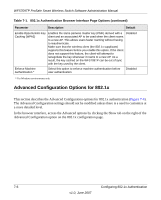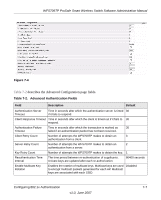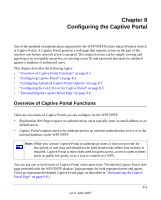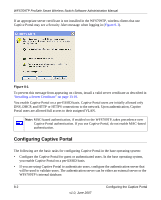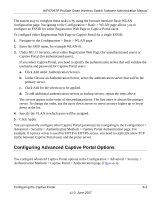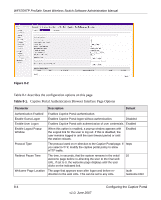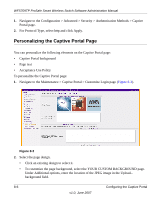Netgear WFS709TP WFS709TP Setup Manual - Page 133
Configuring the Captive Portal, Overview of Captive Portal Functions - default password
 |
UPC - 606449052336
View all Netgear WFS709TP manuals
Add to My Manuals
Save this manual to your list of manuals |
Page 133 highlights
Chapter 8 Configuring the Captive Portal One of the methods of authentication supported by the WFS709TP ProSafe Smart Wireless Switch is Captive Portal. A Captive Portal presents a web page that requires action on the part of the wireless user before network access is granted. The required action can be simply viewing and agreeing to an acceptable use policy, or entering a user ID and password that must be validated against a database of authorized users. This chapter describes the following topics: • "Overview of Captive Portal Functions" on page 8-1 • "Configuring Captive Portal" on page 8-2 • "Configuring Advanced Captive Portal Options" on page 8-3 • "Configuring the AAA Server for Captive Portal" on page 8-5 • "Personalizing the Captive Portal Page" on page 8-6 Overview of Captive Portal Functions There are two forms of Captive Portal you can configure for the WFS709TP. • Registration Web Page requires no authentication; users typically enter an email address as an identification. • Captive Portal requires users to be authenticated to an external authentication server or to the internal database on the WFS709TP. Note: While you can use Captive Portal to authenticate users, it does not provide for encryption of user data and should not be used in networks where data security is required. Captive Portal is most often used for guest access, access to open systems (such as public hot spots), or as a way to connect to a VPN. You can use one or both forms of Captive Portal at the same time. The default Captive Portal web page provided with the WFS709TP displays login prompts for both registered users and guests. (You can customize the default Captive Portal page, as described in "Personalizing the Captive Portal Page" on page 8-6.) 8-1 v1.0, June 2007