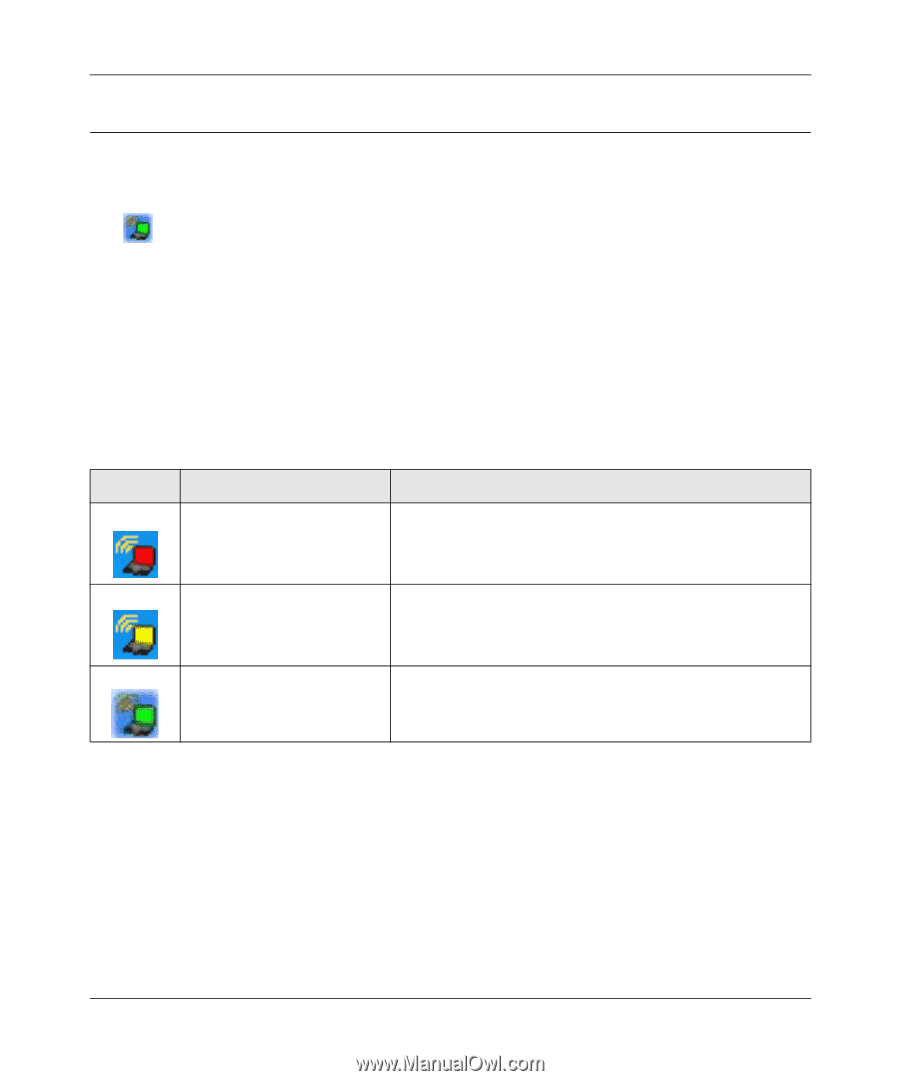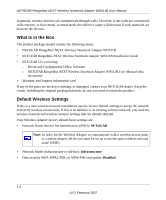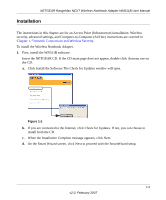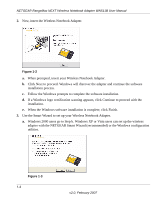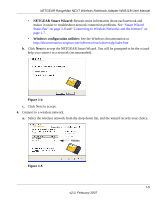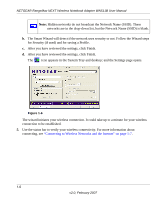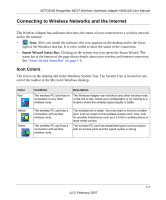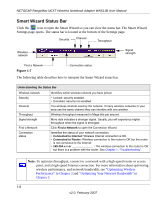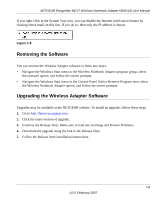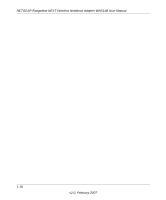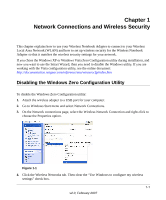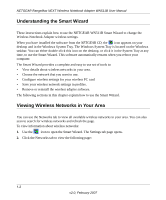Netgear WN511T WN511T User Manual - Page 19
Connecting to Wireless Networks and the Internet, Icon Colors - smart wizard
 |
UPC - 606449047332
View all Netgear WN511T manuals
Add to My Manuals
Save this manual to your list of manuals |
Page 19 highlights
NETGEAR RangeMax NEXT Wireless Notebook Adapter WN511B User Manual Connecting to Wireless Networks and the Internet The Wireless Adapter has indicators that show the status of your connection to a wireless network and to the Internet: • Icon: After you install the software, this icon appears on the desktop and in the lower right of the Windows task bar. It is color coded to show the status of the connection. • Smart Wizard Status Bar: Clicking on the system tray icon opens the Smart Wizard. The status bar at the bottom of the page shows details about your wireless and Internet connection. See "Smart Wizard Status Bar" on page 1-8. Icon Colors The icon is on the desktop and in the Windows System Tray. The System Tray is located on one end of the taskbar in the Microsoft Windows desktop. Color Red Yellow Green Condition Description The wireless PC card has no The Wireless Adapter can not link to any other wireless node connection to any other or the link is lost. Check your configuration or try moving to a wireless node. location where the wireless signal quality is better. The wireless PC card has a connection with another wireless node. The wireless PC card has a connection with another wireless node. The wireless link is weak. You may need to move to a better spot, such as closer to the wireless access point. Also, look for possible interference such as a 2.4 GHz cordless phone or large metal surface. The wireless PC card has established good communication with an access point and the signal quality is strong. 1-7 v2.0, February 2007