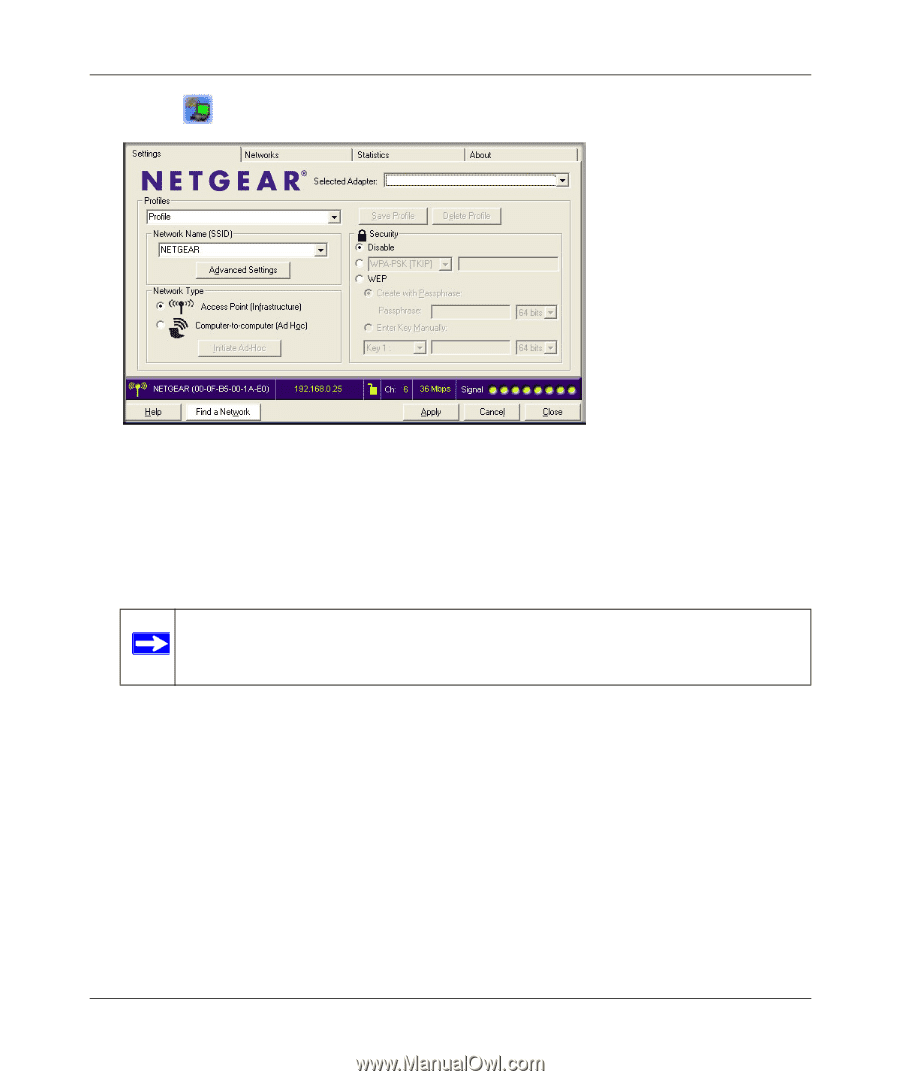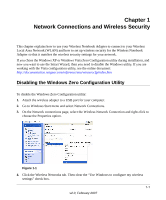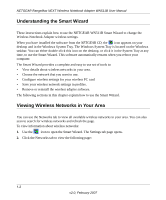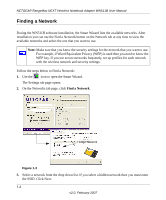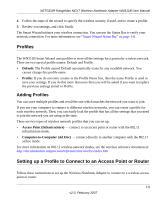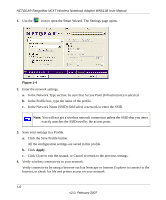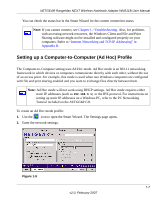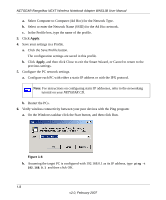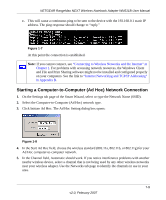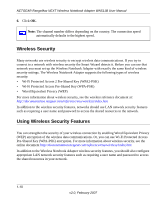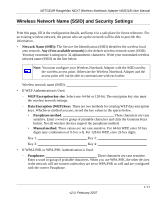Netgear WN511T WN511T User Manual - Page 28
Click the Save Profile button., Apply - wn511b
 |
UPC - 606449047332
View all Netgear WN511T manuals
Add to My Manuals
Save this manual to your list of manuals |
Page 28 highlights
NETGEAR RangeMax NEXT Wireless Notebook Adapter WN511B User Manual 1. Use the icon to open the Smart Wizard. The Settings page opens. Figure 1-4 2. Enter the network settings. a. In the Network Type section, be sure that Access Point (Infrastructure) is selected. b. In the Profile box, type the name of the profile. c. In the Network Name (SSID) field select a network or enter the SSID. Note: You will not get a wireless network connection unless the SSID that you enter exactly matches the SSID used by the access point. 3. Save your settings in a Profile. a. Click the Save Profile button. All the configuration settings are saved in this profile. b. Click Apply. c. Click Close to exit the wizard, or Cancel to return to the previous settings. 4. Verify wireless connectivity to your network. Verify connectivity by using a browser such as Netscape or Internet Explorer to connect to the Internet, or check for file and printer access on your network. 1-6 v2.0, February 2007