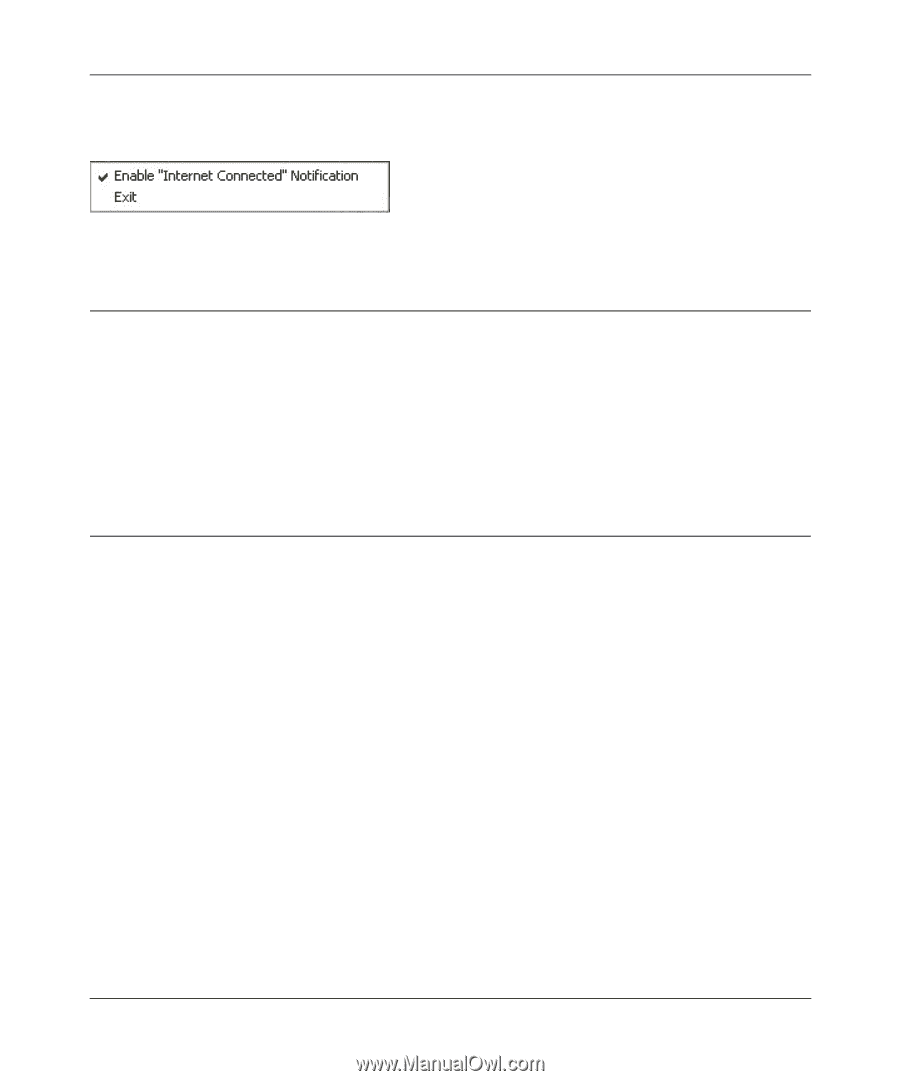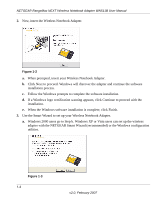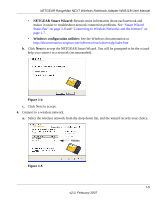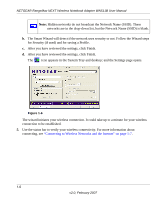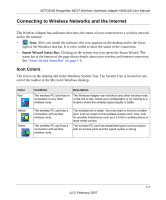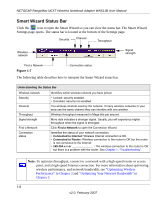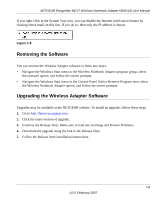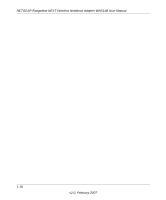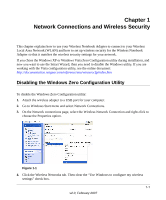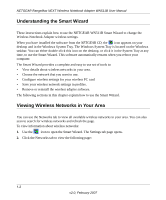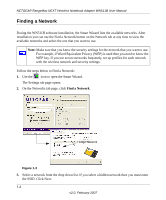Netgear WN511T WN511T User Manual - Page 21
Removing the Software, Upgrading the Wireless Adapter Software - downloads
 |
UPC - 606449047332
View all Netgear WN511T manuals
Add to My Manuals
Save this manual to your list of manuals |
Page 21 highlights
NETGEAR RangeMax NEXT Wireless Notebook Adapter WN511B User Manual If you right-click in the System Tray icon, you can disable the Internet notification feature by clearing check mark on this line. If you do so, then only the IP address is shown. Figure 1-8 Removing the Software You can remove the Wireless Adapter software in these two ways: • Navigate the Windows Start menu to the Wireless Notebook Adapter program group, select the uninstall option, and follow the screen prompts. • Navigate the Windows Start menu to the Control Panel Add or Remove Program item, select the Wireless Notebook Adapter option, and follow the screen prompts. Upgrading the Wireless Adapter Software Upgrades may be available at the NETGEAR website. To install an upgrade, follow these steps. 1. Go to http://kbserver.netgear.com 2. Click the latest version of upgrade. 3. Examine the Release Note. Make sure to read any warnings and Known Problems. 4. Download the upgrade using the link in the Release Note. 5. Follow the Release Note installation instructions. 1-9 v2.0, February 2007