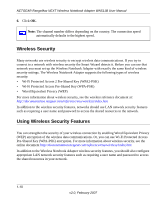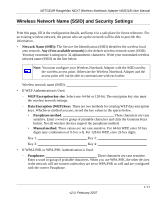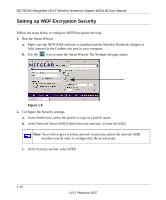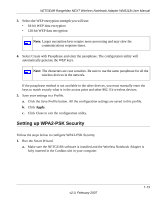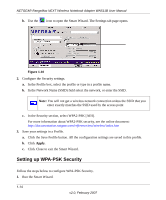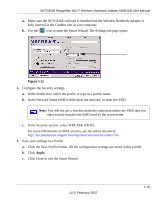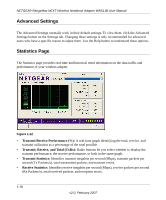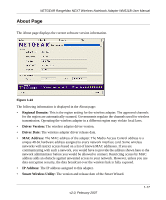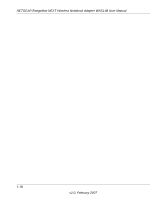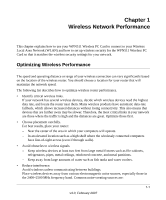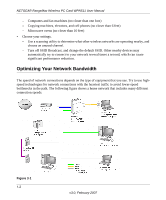Netgear WN511T WN511T User Manual - Page 37
Click Close to exit the Smart Wizard., In the Security select WPA-PSK [TKIP].
 |
UPC - 606449047332
View all Netgear WN511T manuals
Add to My Manuals
Save this manual to your list of manuals |
Page 37 highlights
NETGEAR RangeMax NEXT Wireless Notebook Adapter WN511B User Manual a. Make sure the NETGEAR software is installed and the Wireless Notebook Adapter is fully inserted in the Cardbus slot in your computer. b. Use the icon to open the Smart Wizard. The Settings tab page opens. Figure 1-11 2. Configure the Security settings. a. In the Profile box, select the profile or type in a profile name. b. In the Network Name (SSID) field select the network, or enter the SSID. Note: You will not get a wireless network connection unless the SSID that you enter exactly matches the SSID used by the access point c. In the Security section, select WPA-PSK [TKIP]. For more information on WPA security, see the online document: http://documentation.netgear.com/reference/enu/wireless/index.htm 3. Save your settings in a Profile. a. Click the Save Profile button. All the configuration settings are saved in this profile. b. Click Apply. c. Click Close to exit the Smart Wizard. v2.0, February 2007 1-15