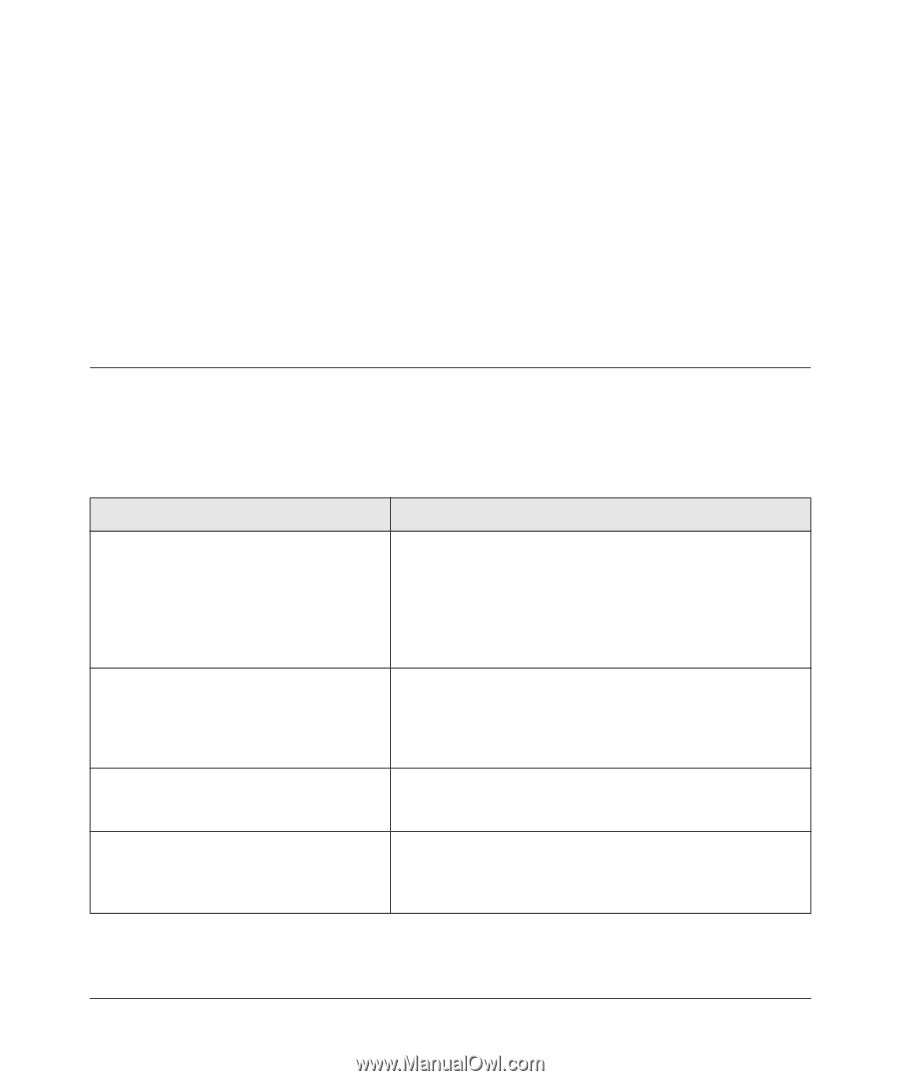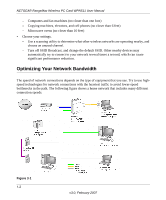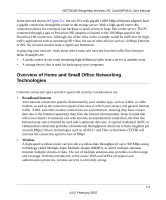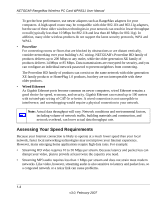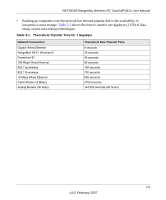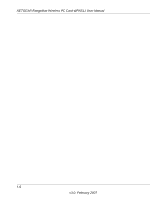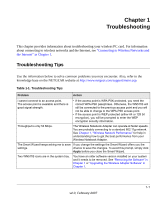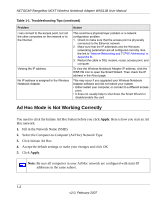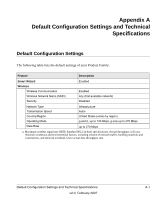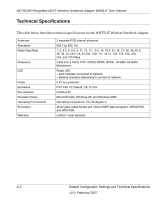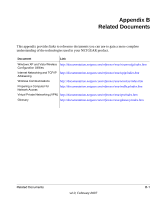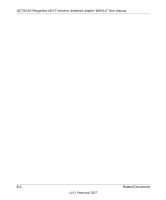Netgear WN511T WN511T User Manual - Page 47
Troubleshooting, Troubleshooting Tips
 |
UPC - 606449047332
View all Netgear WN511T manuals
Add to My Manuals
Save this manual to your list of manuals |
Page 47 highlights
Chapter 1 Troubleshooting This chapter provides information about troubleshooting your wireless PC card. For information about connecting to wireless networks and the Internet, see "Connecting to Wireless Networks and the Internet" in Chapter 1. Troubleshooting Tips Use the information below to solve common problems you may encounter. Also, refer to the knowledge base on the NETGEAR website at http://www.netgear.com/support/main.asp. Table 1-1. Troubleshooting Tips Problem Action I cannot connect to an access point. The access point is available and there is good signal strength. • If the access point is WPA-PSK protected, you need the correct WPA-PSK passphrase. Otherwise, the WN511B will still be connected to the previous access point and you will not be able to change to the WPA-PSK access point. • If the access point is WEP protected (either 64 or 128 bit encryption), you will be prompted to enter the WEP encryption security information. Throughput is only 54 Mbps. The Wireless Notebook Adapter can operate at faster speeds. You are probably connecting to a standard 802.11g network. See Chapter 1, "Wireless Network Performance" for help in understanding how to get the best performance from your Wireless Notebook Adapter. The Smart Wizard keeps asking me to save If you change the settings the Smart Wizard offers you the settings. chance to save the changes. To avoid this prompt, simply click Apply before you close the Smart Wizard. Two WN511B icons are in the system tray. You have an older software version installed on your system and it needs to be removed. See "Removing the Software" in Chapter 1 or "Upgrading the Wireless Adapter Software" in Chapter 1. 1-1 v2.0, February 2007