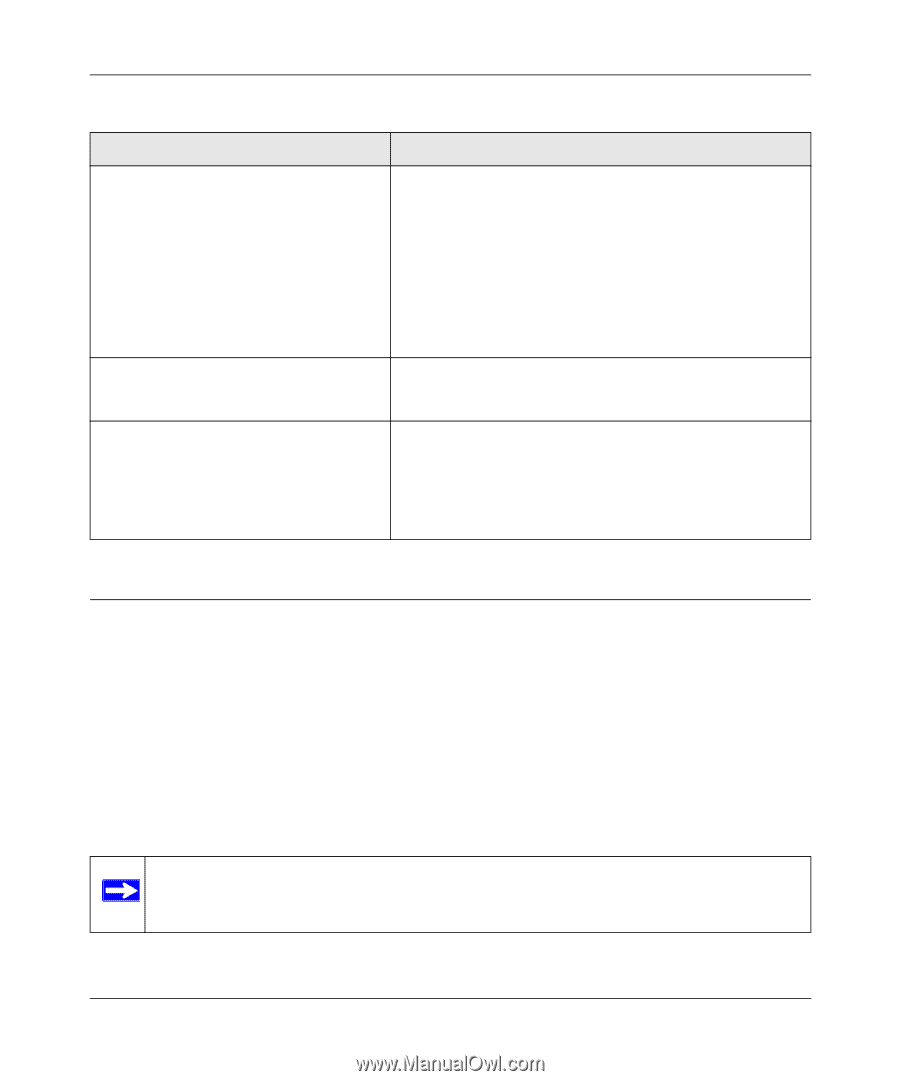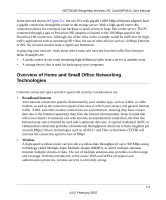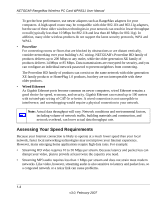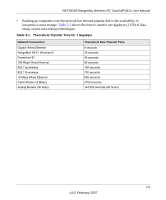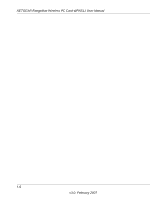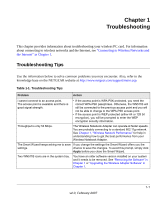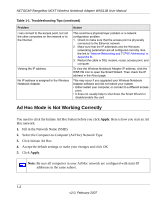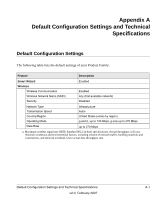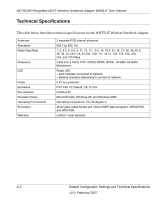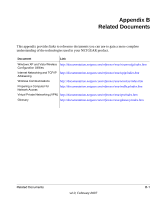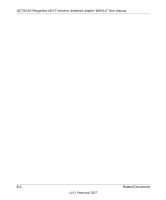Netgear WN511T WN511T User Manual - Page 48
Ad Hoc Mode is Not Working Correctly, Select the Computer-to-Computer Ad Hoc Network Type.
 |
UPC - 606449047332
View all Netgear WN511T manuals
Add to My Manuals
Save this manual to your list of manuals |
Page 48 highlights
NETGEAR RangeMax NEXT Wireless Notebook Adapter WN511B User Manual Table 1-1. Troubleshooting Tips (continued) Problem I can connect to the access point, but not the other computers on the network or to the Internet. Viewing the IP address. No IP address is assigned to the Wireless Notebook Adapter. Action This could be a physical layer problem or a network configuration problem. 1. Check to make sure that the access point is physically connected to the Ethernet network. 2. Make sure that the IP addresses and the Windows networking parameters are all configured correctly. See the link to "Internet Networking and TCP/IP Addressing" in Appendix B. 3. Restart the cable or DSL modem, router, access point, and computer. To view the Wireless Notebook Adapter IP address, click the WN511B icon to open the Smart Wizard. Then check the IP address in the About page. This may occur if you upgraded your Wireless Notebook Adapter software and did not reboot your system. • Either restart your computer, or connect to a different access point. • It does not usually help to shut down the Smart Wizard or disable/enable the card. Ad Hoc Mode is Not Working Correctly You need to click the Initiate Ad Hoc button before you click Apply. Here is how you start an Ad Hoc network: 1. Fill in the Network Name (SSID). 2. Select the Computer-to-Computer (Ad Hoc) Network Type. 3. Click Initiate Ad Hoc. 4. Accept the default settings or make your changes and click OK 5. Click Apply. Note: Be sure all computers in your Ad Hoc network are configured with static IP addresses in the same subnet. 1-2 v2.0, February 2007