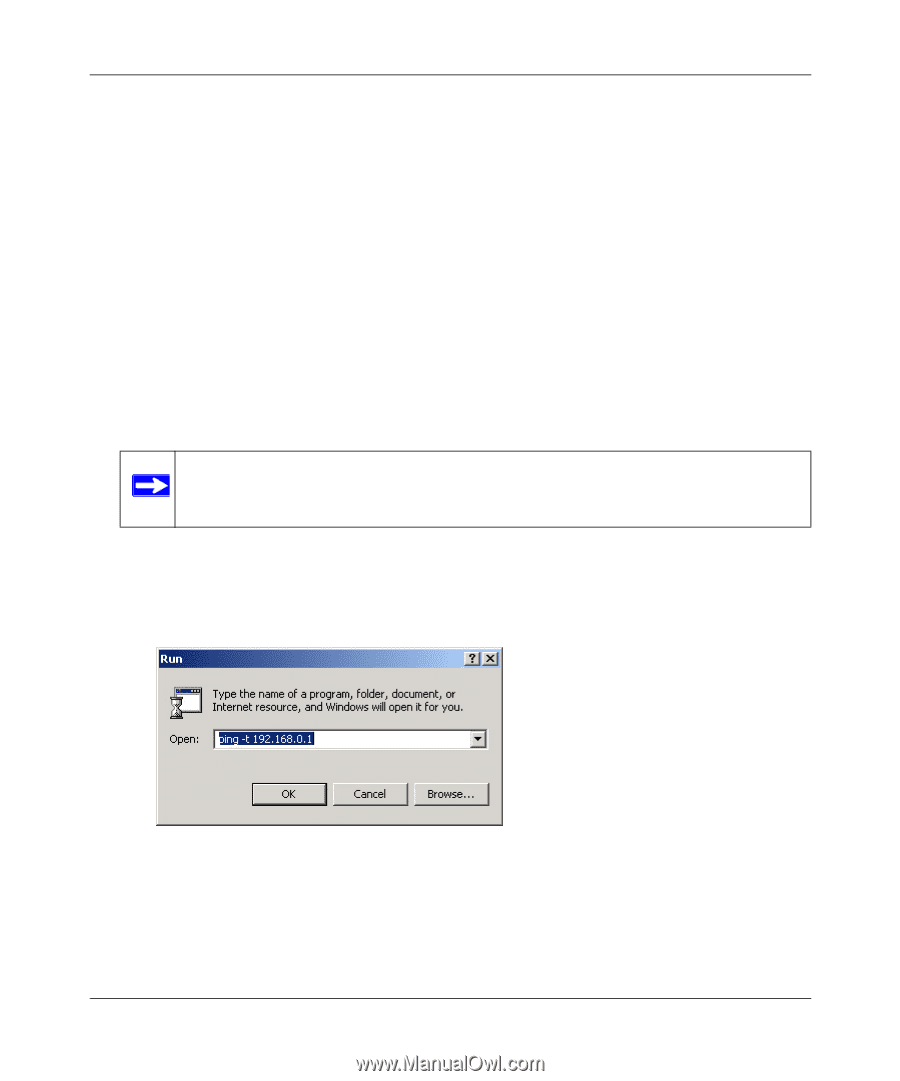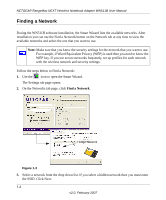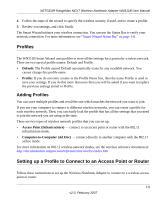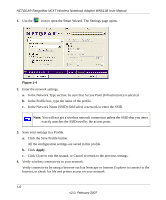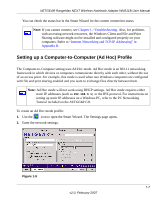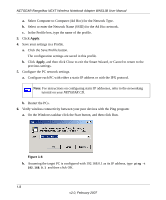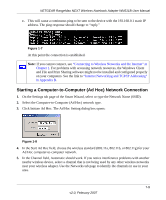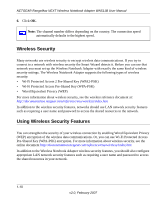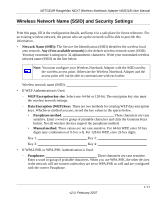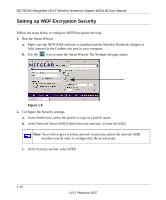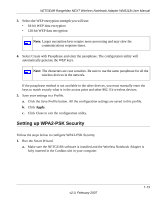Netgear WN511T WN511T User Manual - Page 30
Select Computer-to-Computer Ad Hoc for the Network Type - wn511b windows 7
 |
UPC - 606449047332
View all Netgear WN511T manuals
Add to My Manuals
Save this manual to your list of manuals |
Page 30 highlights
NETGEAR RangeMax NEXT Wireless Notebook Adapter WN511B User Manual a. Select Computer-to-Computer (Ad Hoc) for the Network Type. b. Select or enter the Network Name (SSID) for the Ad Hoc network. c. In the Profile box, type the name of the profile. 3. Click Apply. 4. Save your settings in a Profile. a. Click the Save Profile button. The configuration settings are saved in this profile. b. Click Apply, and then click Close to exit the Smart Wizard, or Cancel to return to the previous settings. 5. Configure the PC network settings. a. Configure each PC with either a static IP address or with the IPX protocol. Note: For instructions on configuring static IP addresses, refer to the networking tutorial on your NETGEAR CD. b. Restart the PCs. 6. Verify wireless connectivity between your peer devices with the Ping program: a. On the Windows taskbar click the Start button, and then click Run. Figure 1-6 b. Assuming the target PC is configured with 192.168.0.1 as its IP address, type ping -t 192.168.0.1 and then click OK. 1-8 v2.0, February 2007