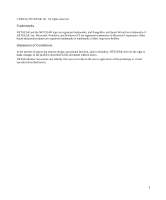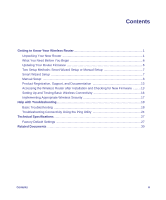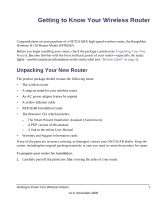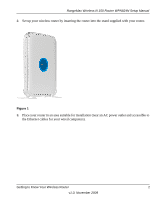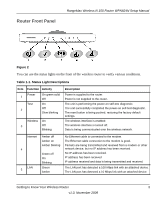Netgear WPN824N WPN824N Setup Manual
Netgear WPN824N - RangeMax Wireless-N 150 Router Manual
 |
View all Netgear WPN824N manuals
Add to My Manuals
Save this manual to your list of manuals |
Netgear WPN824N manual content summary:
- Netgear WPN824N | WPN824N Setup Manual - Page 1
RangeMax Wireless-N 150 Router Setup Manual NETGEAR, Inc. 350 E. Plumeria Drive San Jose, CA 95134 USA November 2009 208-10541-01 v1.0 - Netgear WPN824N | WPN824N Setup Manual - Page 2
reserved. Trademarks NETGEAR and the NETGEAR logo are registered trademarks, and RangeMax and Smart Wizard are trademarks of NETGEAR. Inc. Microsoft and/or reliability, NETGEAR reserves the right to make changes to the products described in this document without notice. NETGEAR does not assume any - Netgear WPN824N | WPN824N Setup Manual - Page 3
, Support, and Documentation 13 Accessing the Wireless Router after Installation and Checking for New Firmware .........13 Setting Up and Testing Basic Wireless Connectivity 16 Implementing Appropriate Wireless Security 17 Help with Troubleshooting 18 Basic Troubleshooting ...18 Troubleshooting - Netgear WPN824N | WPN824N Setup Manual - Page 4
for your wireless router • An AC power adapter (varies by region) • A yellow Ethernet cable • NETGEAR Installation Guide • The Resource CD, which includes: - The Smart Wizard Installation Assistant (Autorun.exe) - A PDF version of this manual - A link to the online User Manual • Warranty and Support - Netgear WPN824N | WPN824N Setup Manual - Page 5
RangeMax Wireless-N 150 Router WPN824N Setup Manual 2. Set up your wireless router by inserting the router into the stand supplied with your router. Figure 1 3. Place your router in an area suitable for installation (near an AC power outlet and accessible to the Ethernet cables for your wired - Netgear WPN824N | WPN824N Setup Manual - Page 6
Panel RangeMax Wireless-N 150 Router WPN824N Setup Manual Figure 2 You can use the status lights on the front of the wireless router to verify various conditions. Table 1-1. Status Light Descriptions Item 1 2 Function Activity Power Test On green solid Off On Off Slow blinking Wireless On - Netgear WPN824N | WPN824N Setup Manual - Page 7
3. Four local (LAN) 10/100 Mbps Ethernet ports for connecting the router to the local computers 4. Internet (WAN) Ethernet port for connecting the router to a cable or DSL modem 5. Wireless On/Off button 6. Factory default reset button Getting to Know Your Wireless Router 4 v1.0, November 2009 - Netgear WPN824N | WPN824N Setup Manual - Page 8
Top Panel RangeMax Wireless-N 150 Router WPN824N Setup Manual Figure 4 The top of the wireless router includes a dome with status lights that identify the status of the selected option you chose for either Wireless data status (default), Guest Network status, Live Parental Controls status, or - Netgear WPN824N | WPN824N Setup Manual - Page 9
you might need one or more of these settings for the wireless router to access the Internet: - Host and domain names - Internet login name and password (frequently an e-mail address and password) - Domain Name Server (DNS) addresses - Fixed or static IP address Your ISP should have provided you with - Netgear WPN824N | WPN824N Setup Manual - Page 10
RangeMax Wireless-N 150 Router WPN824N Setup Manual Two Setup Methods: Smart Wizard Setup or Manual Setup You have two methods available for setting up your wireless router: • Smart Wizard Setup.This option is the easiest. The wizard guides you through the setup process, automates many of the steps, - Netgear WPN824N | WPN824N Setup Manual - Page 11
RangeMax Wireless-N 150 Router WPN824N Setup Manual Manual Setup There are two steps to setting up your wireless router: 1. Connect the Product Family to the ADSL or cable modem, and connect a computer to the Product Family. Your computer has to be set to automatically get its TCP/IP network - Netgear WPN824N | WPN824N Setup Manual - Page 12
RangeMax Wireless-N 150 Router WPN824N Setup Manual e. Use the label on the bottom of the wireless router to locate the Internet port, which is to the left of the Wireless On/Off button on your router. f. Locate the Ethernet cable that came with the NETGEAR product. Securely insert that Ethernet - Netgear WPN824N | WPN824N Setup Manual - Page 13
RangeMax Wireless-N 150 Router WPN824N Setup Manual c. Last, turn on your computer. For DSL customers, if software logs you in to the Internet, do not run that software. You might need to go to the Internet Explorer Tools menu, Internet Options, then click the Connections tab where you can select - Netgear WPN824N | WPN824N Setup Manual - Page 14
RangeMax Wireless-N 150 Router WPN824N Setup Manual 3. Connect to the wireless router by typing http://www.routerlogin.net in the address field of your browser, and then click Enter. Figure 10 Connect to the wireless router by typing any one of these three URLs in the address field of your browser, - Netgear WPN824N | WPN824N Setup Manual - Page 15
RangeMax Wireless-N 150 Router WPN824N Setup Manual After logging in, if you see a window with a message about firmware upgrades, click Close Window. On the left, click Setup Wizard to view the following screen. Figure 12 If you cannot connect to the wireless router, verify your computer networking - Netgear WPN824N | WPN824N Setup Manual - Page 16
router. The factory default state is restored when you use the factory reset button. See "How Do I Restore the Default Password and Configuration Settings?" on page 24 for more information about this feature. To access the router using its login name and password: 1. Connect to the wireless router - Netgear WPN824N | WPN824N Setup Manual - Page 17
be confused with any user name or password you may use to log in to your Internet connection. A login window like the one in the following figure opens: Figure 14 Enter the user name and password. To update your router firmware: 1. If the Router Upgrade screen does not display automatically, select - Netgear WPN824N | WPN824N Setup Manual - Page 18
name and password from the defaults, then enter your new user name and password. 3. Select Router Status under Maintenance on the router menu. When the Router Status screen displays, note the version number of your router firmware. 4. Go to http://www.NETGEAR.com/support, and select Downloads from - Netgear WPN824N | WPN824N Setup Manual - Page 19
RangeMax Wireless-N 150 Router WPN824N Setup Manual 8. Follow the procedure in "To update your router firmware:" on page 14 to complete the upgrade process. Setting Up and Testing Basic Wireless Connectivity Follow these instructions to set up and test basic wireless connectivity. Once you have - Netgear WPN824N | WPN824N Setup Manual - Page 20
RangeMax Wireless-N 150 Router WPN824N Setup Manual Implementing Appropriate Wireless Security Indoors, computers can connect over 802.11g or 802.11n wireless networks at a range of over 300 feet. Such distances can allow for others outside of your immediate area to access your network. Unlike wired - Netgear WPN824N | WPN824N Setup Manual - Page 21
19 - "I Am Unable to Log In to the Wireless Router" on page 20 - "The Internet Service Connection Is Not Working" on page 21 - "How Do I Restore the Default Password and Configuration Settings?" on page 24 • Advanced connectivity troubleshooting using the PING utility - "Testing the Path from a PC - Netgear WPN824N | WPN824N Setup Manual - Page 22
bottom of the wireless router identifies the number of each LAN port (see "Bottom Label" on page 5). Make sure that the network settings of the computer are correct: 1. Verify that your LAN connected computers are configured to obtain an IP address automatically through DHCP. For help with this, see - Netgear WPN824N | WPN824N Setup Manual - Page 23
sets the router's IP address to 192.168.1.1. This procedure is explained in "How Do I Restore the Default Password and Configuration Settings?" on page 24. If the error persists, you might have a hardware problem and should contact technical support. Verify if the LAN or Internet port lights are - Netgear WPN824N | WPN824N Setup Manual - Page 24
RangeMax Wireless-N 150 Router Setup Manual • Make sure that you are using the correct login information. The factory default login name is admin, and the password is password. Make sure that Caps Lock is off when you enter this information. • Typically, your computer's address should be in the - Netgear WPN824N | WPN824N Setup Manual - Page 25
RangeMax Wireless-N 150 Router Setup Manual Obtaining an Internet IP Address If your wireless router is unable to access the Internet, and your Internet light is amber or blinking amber, check the wireless router to see if it is able to get an Internet IP address from your service provider. Unless - Netgear WPN824N | WPN824N Setup Manual - Page 26
service name, user name, or password. There also might be a provisioning problem with your ISP. Unless you connect manually, the wireless router will not authenticate using PPPoE until data is transmitted to the network. Troubleshooting Internet Browsing If your wireless router can obtain an IP - Netgear WPN824N | WPN824N Setup Manual - Page 27
RangeMax Wireless-N 150 Router Setup Manual How Do I Restore the Default Password and Configuration Settings? This section explains how to restore the factory default configuration settings, changing the router's administration password to password and the IP address to 192.168.1.1. This procedure - Netgear WPN824N | WPN824N Setup Manual - Page 28
correctly, you could have one of the following problems: • Wrong physical connections - Make sure that the LAN port light is on. If the light is off, follow the instructions in "Verify if the LAN or Internet port lights are not on when the Ethernet connection is made:" on page 2-20. - Check that the - Netgear WPN824N | WPN824N Setup Manual - Page 29
RangeMax Wireless-N 150 Router Setup Manual Testing the Path from a PC to the Internet After verifying that the path between your computer and the wireless router works correctly, test the path from your PC to the Internet. From the Windows Start > Run... menu, type: PING -n 10 where < - Netgear WPN824N | WPN824N Setup Manual - Page 30
specifications for the Wireless Router Model WPN824N. Factory Default Settings Smart Wizard Enabled Router Login Default Access Router Login URL http://www. routerlogin.net or http://www.routerlogin.com Login Name (case-sensitive) printed on product label admin Login Password (case-sensitive - Netgear WPN824N | WPN824N Setup Manual - Page 31
RangeMax Wireless-N 150 Router Setup Manual Wireless Wireless Communication Enabled SSID Name NETGEAR Security Disabled Broadcast SSID Enabled Transmission Speed Autoa Country/Region United States in the US, otherwise varies by region Operating Mode Protocols: TCP/IP, RIP-1, RIP - Netgear WPN824N | WPN824N Setup Manual - Page 32
RangeMax Wireless-N 150 Router Setup Manual Environmental Specifications Operating temperature: Operating humidity: Electromagnetic Emissions Meets requirements of: Interface Specifications LAN: WAN: Wireless: Radio Data Rates: Frequency Data Encoding: Maximum Computers Per Wireless Network: - Netgear WPN824N | WPN824N Setup Manual - Page 33
appendix provides links to reference documents you can use to gain a more complete understanding of the technologies used in your NETGEAR product. Document Link TCP/IP Networking Basics http://documentation.netgear.com/reference/enu/tcpip/index.htm Preparing Your Network http://documentation - Netgear WPN824N | WPN824N Setup Manual - Page 34
RangeMax Wireless-N 150 Router Setup Manual Related Documents 31 v1.0, November 2009 - Netgear WPN824N | WPN824N Setup Manual - Page 35
support service. Product updates and Web support are always available by going to: http://www.netgear.com/support. Setup documentation is available on the CD, on the support website, and on the documentation website. When the wireless router is connected to the Internet with the instructions, may

November 2009
208-10541-01
v1.0
NETGEAR
, Inc.
350 E. Plumeria Drive
San Jose, CA 95134 USA
RangeMax Wireless-N
150 Router Setup Manual