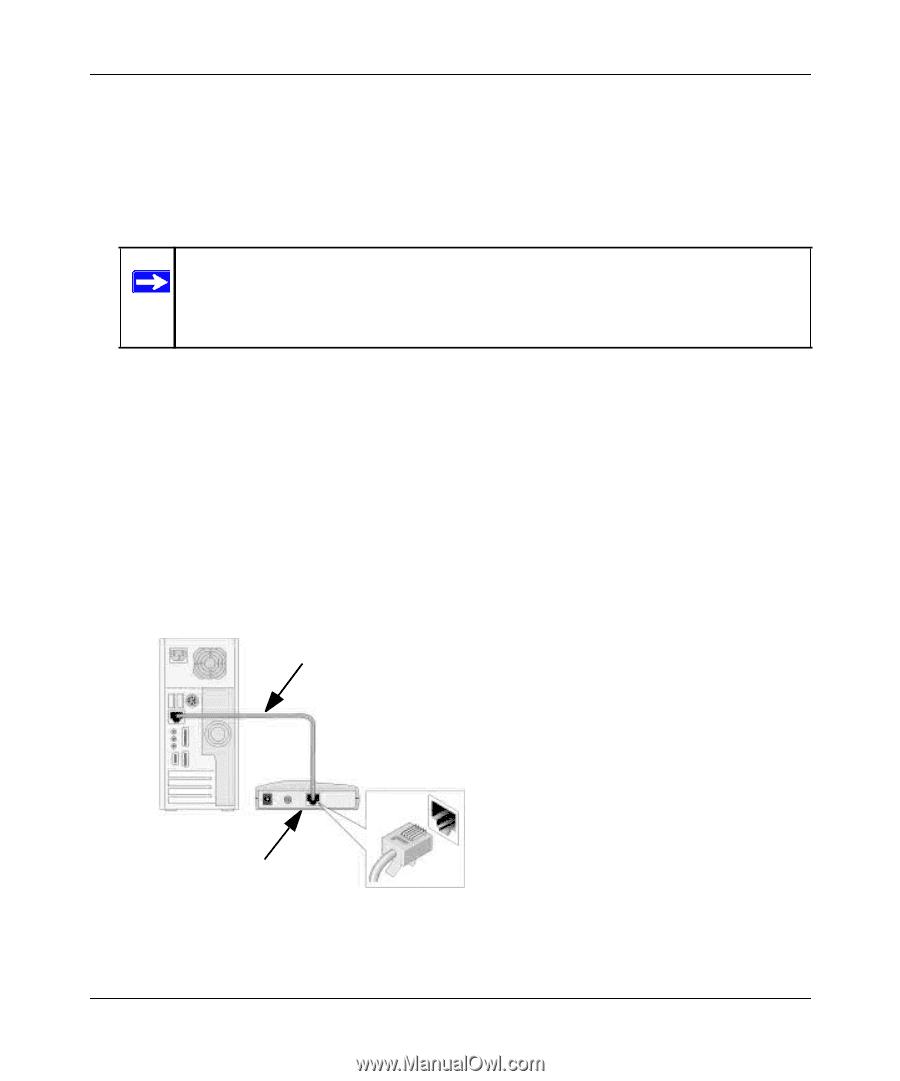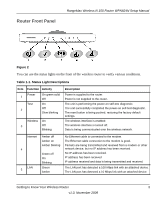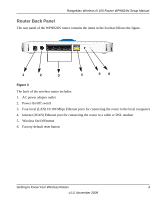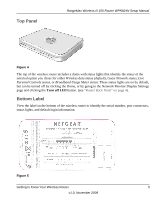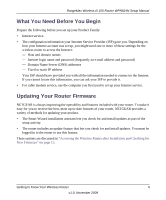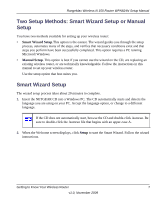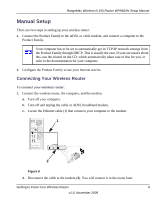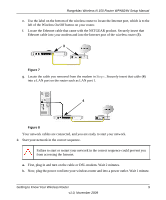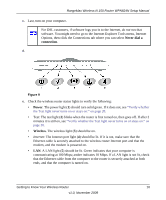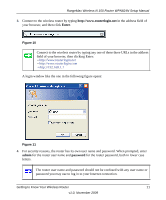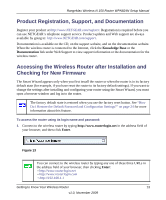Netgear WPN824N WPN824N Setup Manual - Page 11
Manual Setup, Connecting Your Wireless Router - wireless n 150 router
 |
View all Netgear WPN824N manuals
Add to My Manuals
Save this manual to your list of manuals |
Page 11 highlights
RangeMax Wireless-N 150 Router WPN824N Setup Manual Manual Setup There are two steps to setting up your wireless router: 1. Connect the Product Family to the ADSL or cable modem, and connect a computer to the Product Family. Your computer has to be set to automatically get its TCP/IP network settings from the Product Family through DHCP. This is usually the case. If your are unsure about this, use the wizard on the CD, which automatically takes care of this for you, or refer to the documentation for your computer. 2. Configure the Product Family to use your Internet service. Connecting Your Wireless Router To connect your wireless router: 1. Connect the wireless router, the computer, and the modem. a. Turn off your computer. b. Turn off and unplug the cable or ADSL broadband modem. c. Locate the Ethernet cable (1) that connects your computer to the modem. 1 2 Figure 6 d. Disconnect the cable at the modem (2). You will connect it to the router later. Getting to Know Your Wireless Router 8 v1.0, November 2009