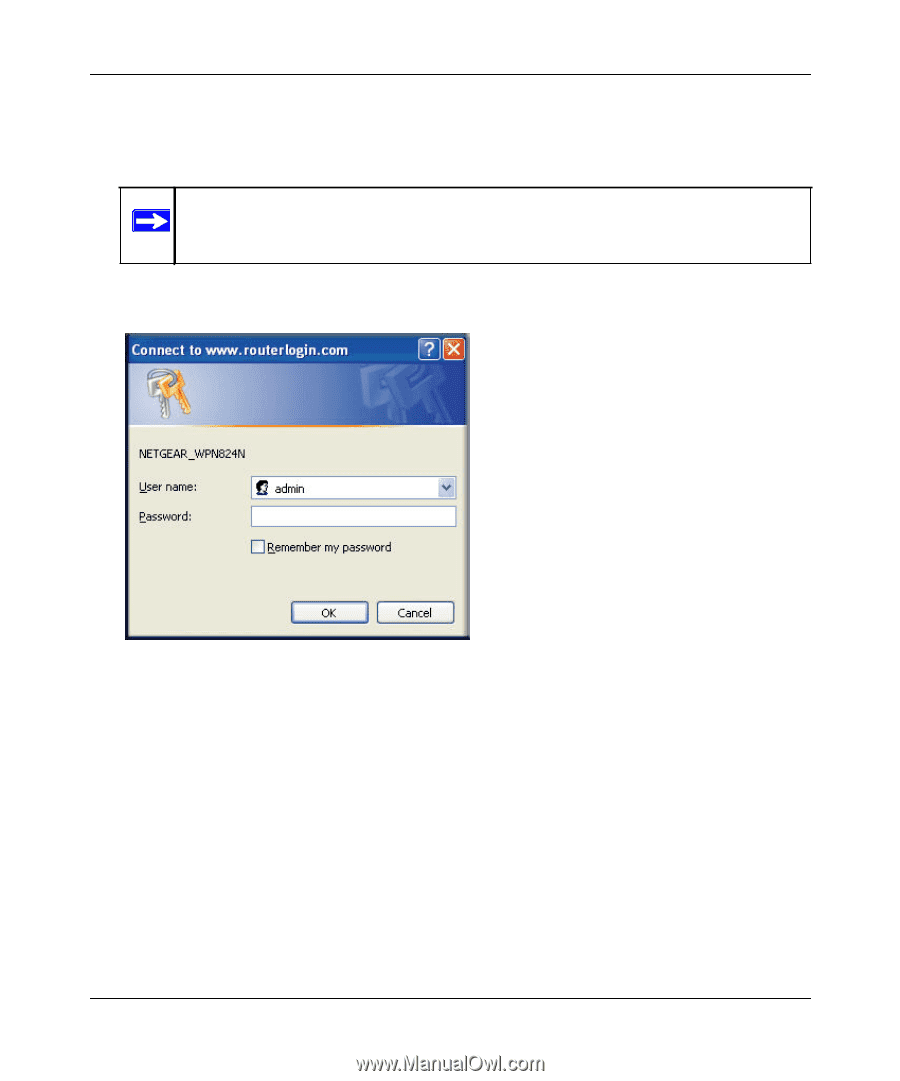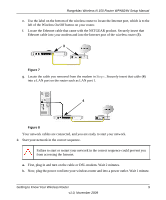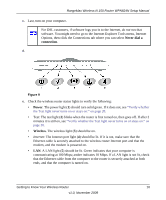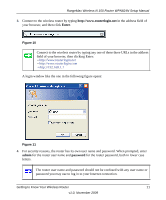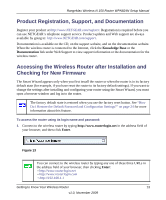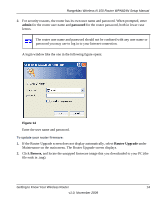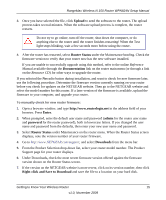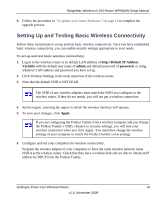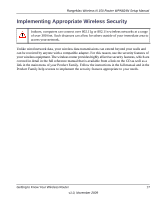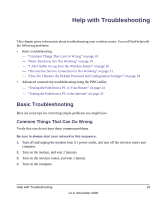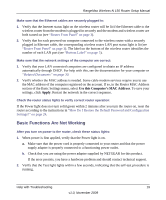Netgear WPN824N WPN824N Setup Manual - Page 17
admin, password, Router Upgrade, Browse
 |
View all Netgear WPN824N manuals
Add to My Manuals
Save this manual to your list of manuals |
Page 17 highlights
RangeMax Wireless-N 150 Router WPN824N Setup Manual 2. For security reasons, the router has its own user name and password. When prompted, enter admin for the router user name and password for the router password, both in lower case letters. The router user name and password should not be confused with any user name or password you may use to log in to your Internet connection. A login window like the one in the following figure opens: Figure 14 Enter the user name and password. To update your router firmware: 1. If the Router Upgrade screen does not display automatically, select Router Upgrade under Maintenance on the main menu. The Router Upgrade screen displays. 2. Click Browse, and locate the unzipped firmware image that you downloaded to your PC (the file ends in .img). Getting to Know Your Wireless Router 14 v1.0, November 2009