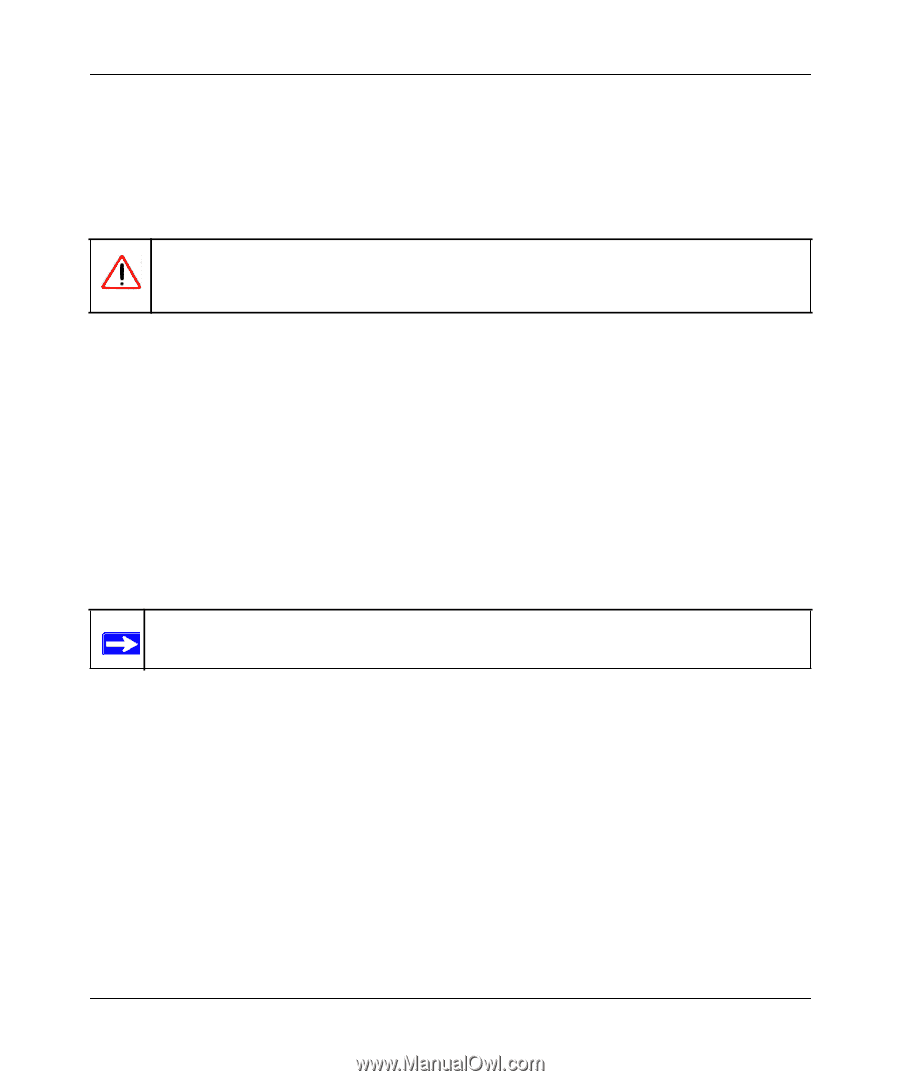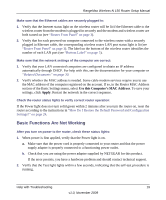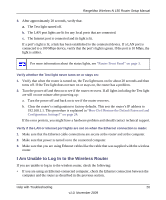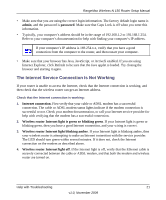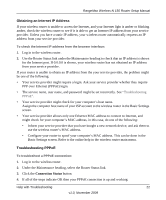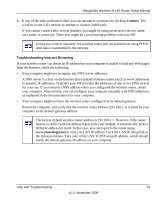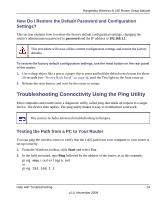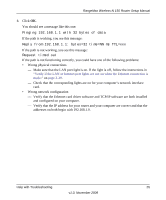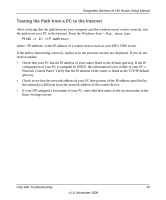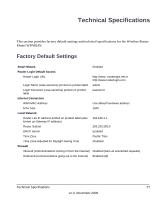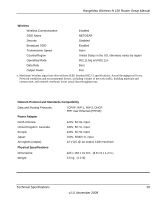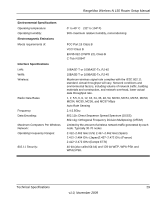Netgear WPN824N WPN824N Setup Manual - Page 27
How Do I Restore the Default Password and Configuration Settings? - reset
 |
View all Netgear WPN824N manuals
Add to My Manuals
Save this manual to your list of manuals |
Page 27 highlights
RangeMax Wireless-N 150 Router Setup Manual How Do I Restore the Default Password and Configuration Settings? This section explains how to restore the factory default configuration settings, changing the router's administration password to password and the IP address to 192.168.1.1. This procedure will erase all the current configuration settings and restore the factory defaults. To restore the factory default configuration settings, use the reset button on the rear panel of the router: 1. Use a sharp object like a pen or a paper clip to press and hold the default reset button for about 20 seconds (see "Router Back Panel" on page 4), until the Test light on the front turns on. 2. Release the reset button, and wait for the router to restart. Troubleshooting Connectivity Using the Ping Utility Most computers and routers have a diagnostic utility called ping that sends an request to a target device. The device then replies. The ping utility makes it easy to troubleshoot a network.. This section includes advanced troubleshooting techniques. Testing the Path from a PC to Your Router You can ping the wireless router to verify that the LAN path from your computer to your router is set up correctly. 1. From the Windows toolbar, click Start and select Run. 2. In the field provided, type Ping followed by the address of the router, as in this example: ping www.routerlogin.net or ping 192.168.1.1 Help with Troubleshooting 24 v1.0, November 2009