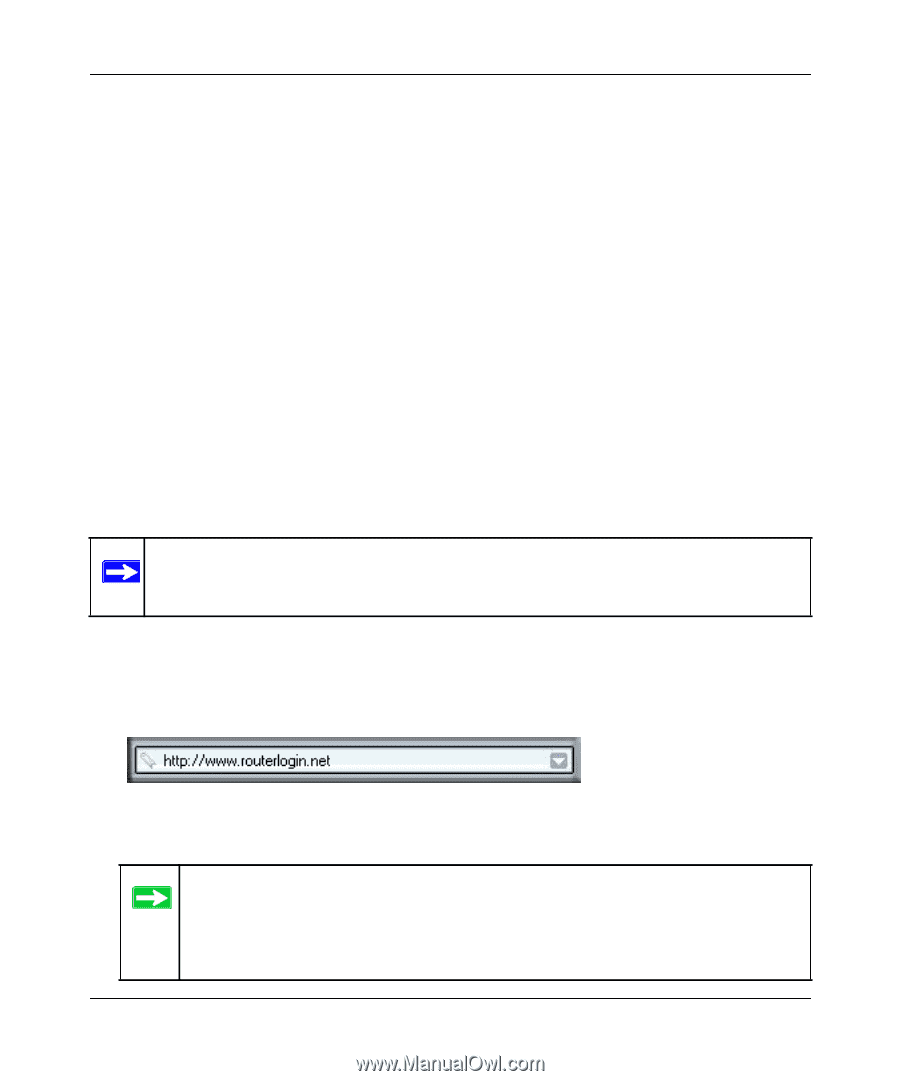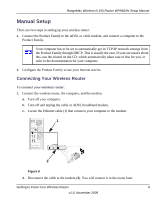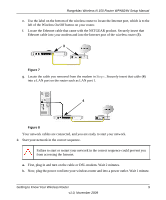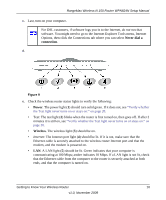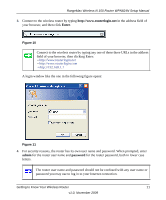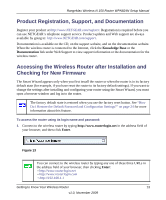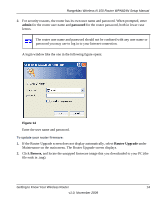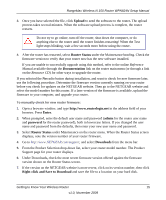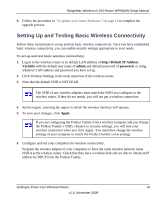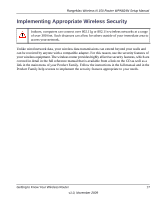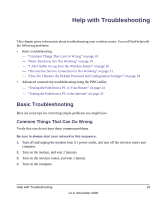Netgear WPN824N WPN824N Setup Manual - Page 16
Product Registration, Support, and Documentation - default password
 |
View all Netgear WPN824N manuals
Add to My Manuals
Save this manual to your list of manuals |
Page 16 highlights
RangeMax Wireless-N 150 Router WPN824N Setup Manual Product Registration, Support, and Documentation Register your product at http://www.NETGEAR.com/register. Registration is required before you can use NETGEAR's telephone support service. Product updates and Web support are always available by going to: http://www.NETGEAR.com/support. Documentation is available on the CD, on the support website, and on the documentation website. When the wireless router is connected to the Internet, click the Knowledge Base or the Documentation link under Web Support to view support information or the documentation for the wireless router. Accessing the Wireless Router after Installation and Checking for New Firmware The Smart Wizard appears only when you first install the router or when the router is in its factory default state (for example, if you have reset the router to its factory default settings). If you want to change the settings after installing and configuring your router using the Smart Wizard, you must open a browser window and log in to the router. The factory default state is restored when you use the factory reset button. See "How Do I Restore the Default Password and Configuration Settings?" on page 24 for more information about this feature. To access the router using its login name and password: 1. Connect to the wireless router by typing http://www.routerlogin.net in the address field of your browser, and then click Enter. Figure 13 You can connect to the wireless router by typing any one of these three URLs in the address field of your browser, then clicking Enter: • http://www.routerlogin.net • http://www.routerlogin.com • http://192.168.1.1 Getting to Know Your Wireless Router 13 v1.0, November 2009