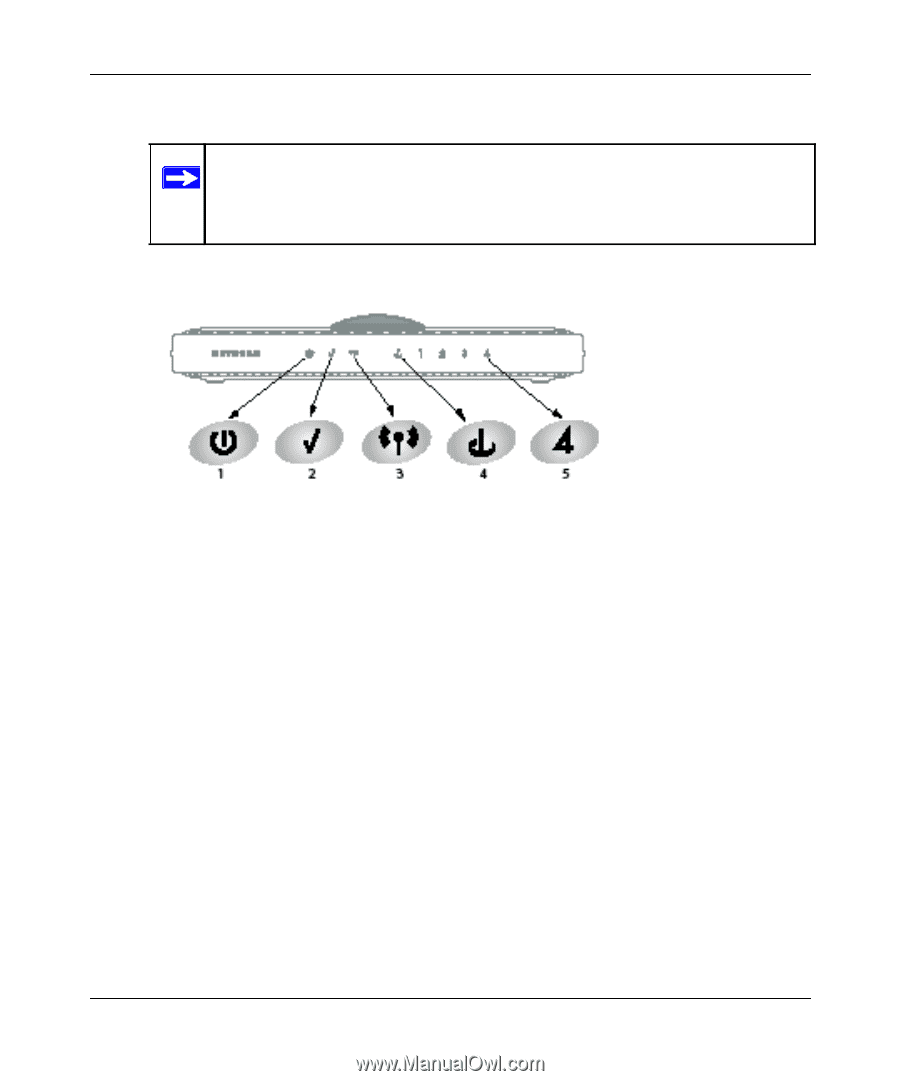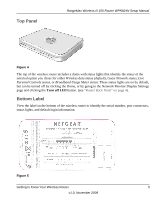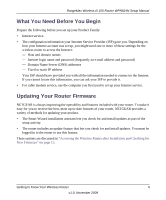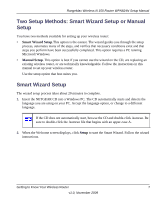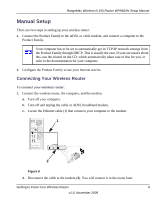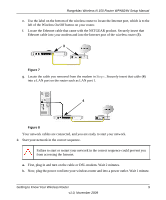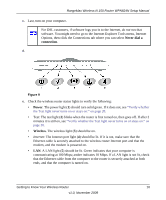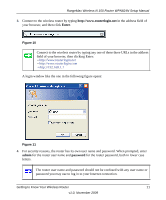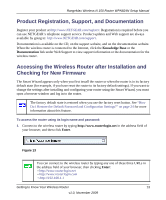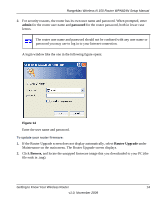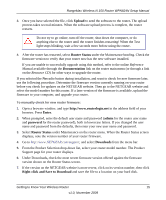Netgear WPN824N WPN824N Setup Manual - Page 13
Power, Wireless, Never dial a, connection, A LAN light - software
 |
View all Netgear WPN824N manuals
Add to My Manuals
Save this manual to your list of manuals |
Page 13 highlights
RangeMax Wireless-N 150 Router WPN824N Setup Manual c. Last, turn on your computer. For DSL customers, if software logs you in to the Internet, do not run that software. You might need to go to the Internet Explorer Tools menu, Internet Options, then click the Connections tab where you can select Never dial a connection. d. Figure 9 e. Check the wireless router status lights to verify the following: • Power. The power light (1) should turn solid green. If it does not, see "Verify whether the Test light never turns on or stays on:" on page 20. • Test: The test light (2) blinks when the router is first turned on, then goes off. If after 2 minutes it is still on, see "Verify whether the Test light never turns on or stays on:" on page 20. • Wireless. The wireless light (3) should be on. • Internet: The Internet port light (4) should be lit. If it is not, make sure that the Ethernet cable is securely attached to the wireless router Internet port and that the modem, and the modem is powered on. • LAN. A LAN light (5) should be lit. Green indicates that your computer is communicating at 100 Mbps; amber indicates 10 Mbps. If a LAN light is not lit, check that the Ethernet cable from the computer to the router is securely attached at both ends, and that the computer is turned on. Getting to Know Your Wireless Router 10 v1.0, November 2009