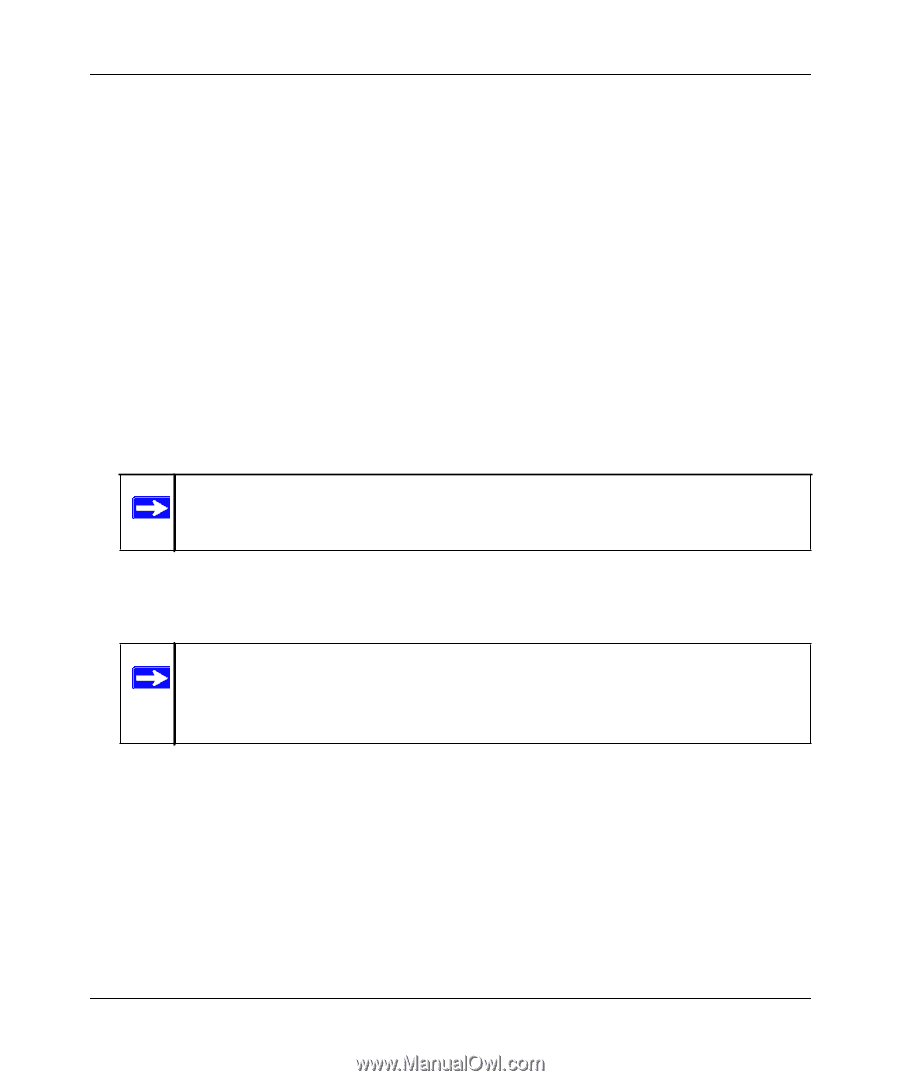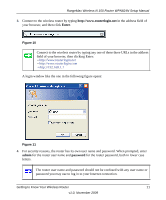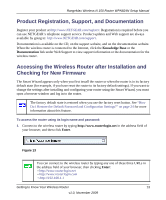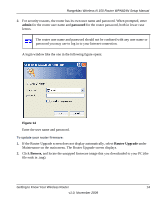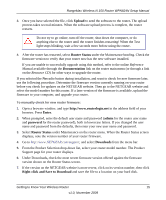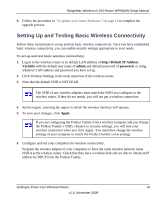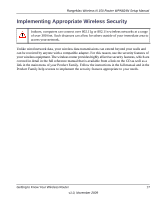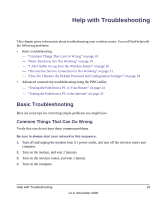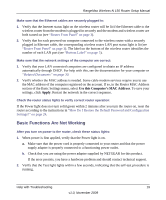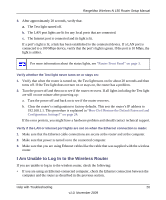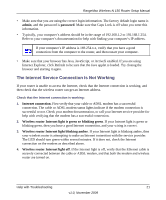Netgear WPN824N WPN824N Setup Manual - Page 19
Setting Up and Testing Basic Wireless Connectivity, Variable, admin, password, Apply - ip address
 |
View all Netgear WPN824N manuals
Add to My Manuals
Save this manual to your list of manuals |
Page 19 highlights
RangeMax Wireless-N 150 Router WPN824N Setup Manual 8. Follow the procedure in "To update your router firmware:" on page 14 to complete the upgrade process. Setting Up and Testing Basic Wireless Connectivity Follow these instructions to set up and test basic wireless connectivity. Once you have established basic wireless connectivity, you can enable security settings appropriate to your needs. To set up and test basic wireless connectivity: 1. Log in to the wireless router at its default LAN address of http://Default IP Address Variable with the default user name of admin and default password of password, or using whatever LAN address and password you have set up. 2. Click Wireless Settings in the main menu bar of the wireless router. 3. Note that the default SSID is NETGEAR. The SSID of any wireless adapters must match the SSID you configure in the wireless router. If they do not match, you will not get a wireless connection. 4. Set the region, selecting the region in which the wireless interface will operate. 5. To save your changes, click Apply. If you are configuring the Product Family from a wireless computer and you change the Product Family's SSID, channel, or security settings, you will lose your wireless connection when you click Apply. You must then change the wireless settings of your computer to match the Product Family's new settings. 6. Configure and test your computers for wireless connectivity. Program the wireless adapter of your computers to have the same wireless network name (SSID) as the wireless router. Check that they have a wireless link and are able to obtain an IP address by DHCP from the Product Family. Getting to Know Your Wireless Router 16 v1.0, November 2009