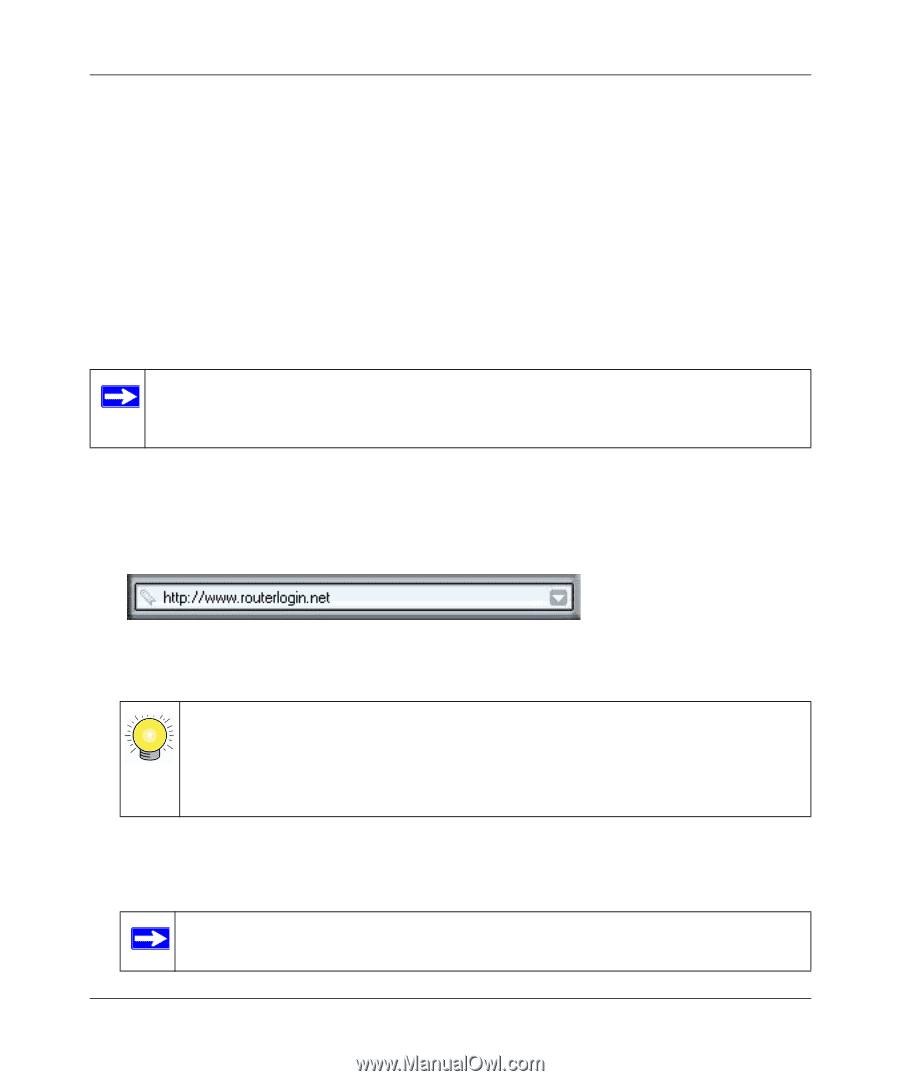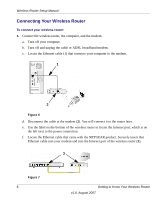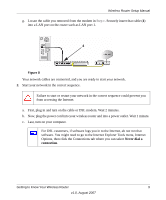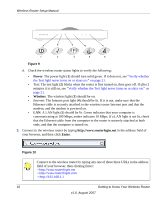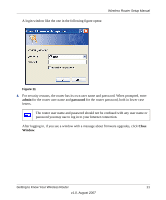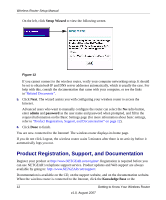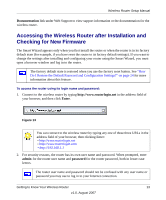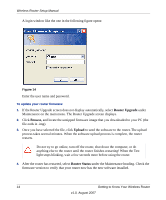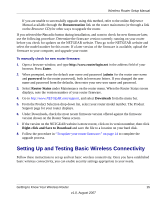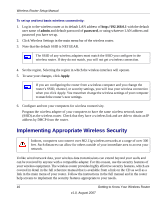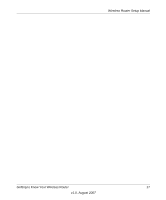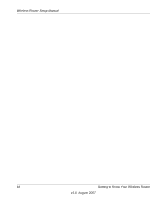Netgear WPN824v3 WPN824v3 Setup Manual - Page 17
Accessing the Wireless Router after Installation and Checking for New Firmware, Documentation, Enter - default password
 |
View all Netgear WPN824v3 manuals
Add to My Manuals
Save this manual to your list of manuals |
Page 17 highlights
Wireless Router Setup Manual Documentation link under Web Support to view support information or the documentation for the wireless router. Accessing the Wireless Router after Installation and Checking for New Firmware The Smart Wizard appears only when you first install the router or when the router is in its factory default state (for example, if you have reset the router to its factory default settings). If you want to change the settings after installing and configuring your router using the Smart Wizard, you must open a browser window and log in to the router. The factory default state is restored when you use the factory reset button. See "How Do I Restore the Default Password and Configuration Settings?" on page 24 for more information about this feature. To access the router using its login name and password: 1. Connect to the wireless router by typing http://www.routerlogin.net in the address field of your browser, and then click Enter. Figure 13 You can connect to the wireless router by typing any one of these three URLs in the address field of your browser, then clicking Enter: • http://www.routerlogin.net • http://www.routerlogin.com • http://192.168.1.1 2. For security reasons, the router has its own user name and password. When prompted, enter admin for the router user name and password for the router password, both in lower case letters. The router user name and password should not be confused with any user name or password you may use to log in to your Internet connection. Getting to Know Your Wireless Router 13 v1.0, August 2007