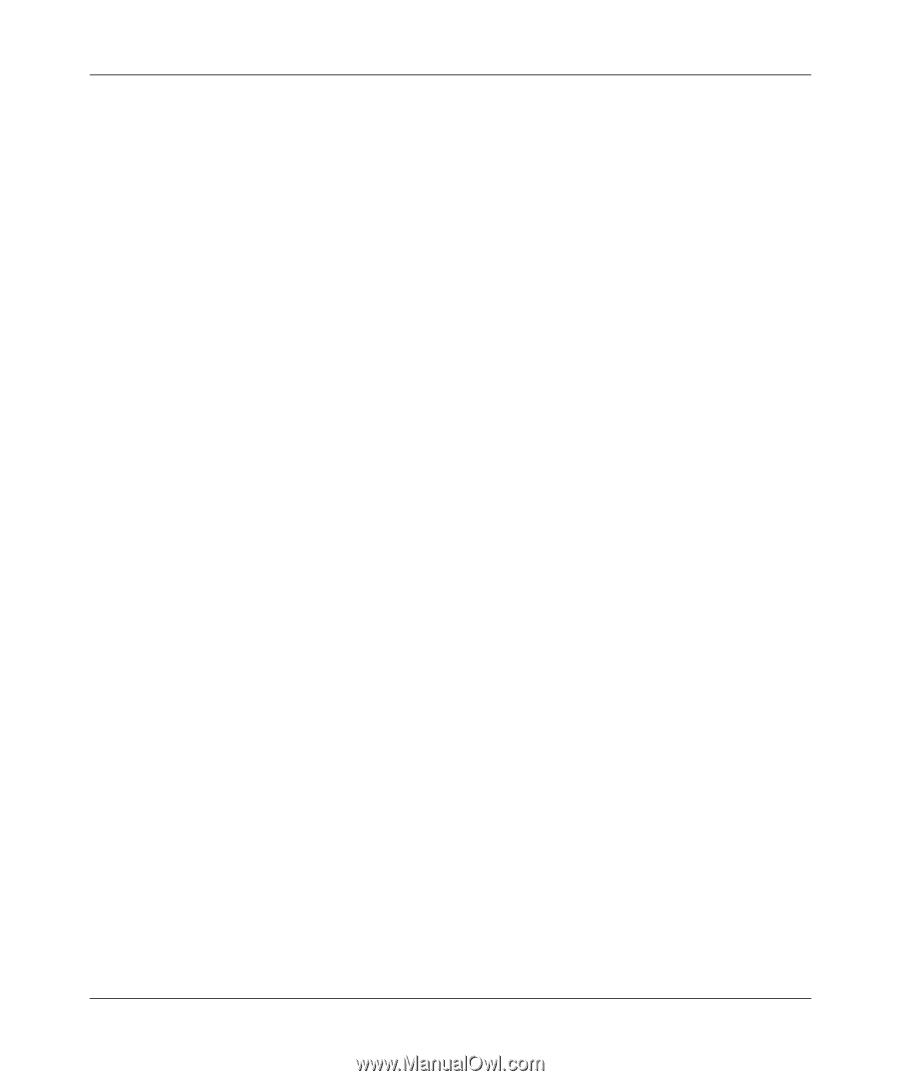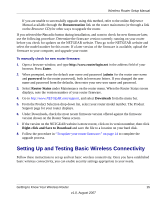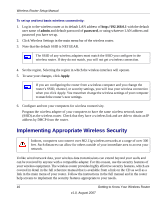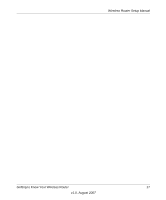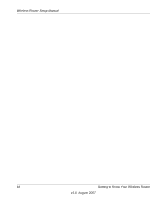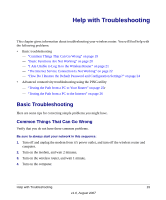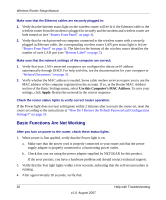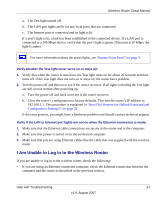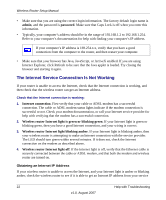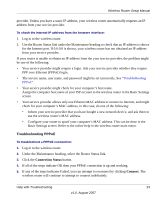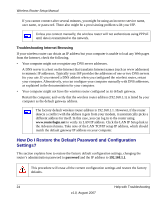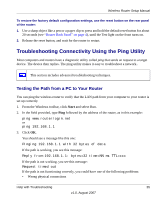Netgear WPN824v3 WPN824v3 Setup Manual - Page 24
Basic Functions Are Not Working, Use this Computer's MAC Address, Apply - troubleshooting
 |
View all Netgear WPN824v3 manuals
Add to My Manuals
Save this manual to your list of manuals |
Page 24 highlights
Wireless Router Setup Manual Make sure that the Ethernet cables are securely plugged in: 1. Verify that the Internet status light on the wireless router will be lit if the Ethernet cable to the wireless router from the modem is plugged in securely and the modem and wireless router are both turned on (see "Router Front Panel" on page 3). 2. Verify that for each powered-on computer connected to the wireless router with a securely plugged in Ethernet cable, the corresponding wireless router LAN port status light is lit (see "Router Front Panel" on page 3). The label on the bottom of the wireless router identifies the number of each LAN port (see "Bottom Label" on page 5). Make sure that the network settings of the computer are correct: 1. Verify that your LAN connected computers are configured to obtain an IP address automatically through DHCP. For help with this, see the documentation for your computer or "Related Documents" on page 31. 2. Verify whether the MAC address is needed. Some cable modem services require you to use the MAC address of the computer registered on the account. If so, in the Router MAC Address section of the Basic Settings menu, select Use this Computer's MAC Address. To save your settings, click Apply. Restart the network in the correct sequence. Check the router status lights to verify correct router operation: If the Power light does not turn solid green within 2 minutes after you turn the router on, reset the router according to the instructions in "How Do I Restore the Default Password and Configuration Settings?" on page 24. Basic Functions Are Not Working After you turn on power to the router, check these status lights: 1. When power is first applied, verify that the Power light is on. a. Make sure that the power cord is properly connected to your router and that the power supply adapter is properly connected to a functioning power outlet. b. Check that you are using the power adapter supplied by NETGEAR for this product. If the error persists, you have a hardware problem and should contact technical support. 3. Verify that the Test light lights within a few seconds, indicating that the self-test procedure is running. 4. After approximately 20 seconds, verify that: 20 Help with Troubleshooting v1.0, August 2007