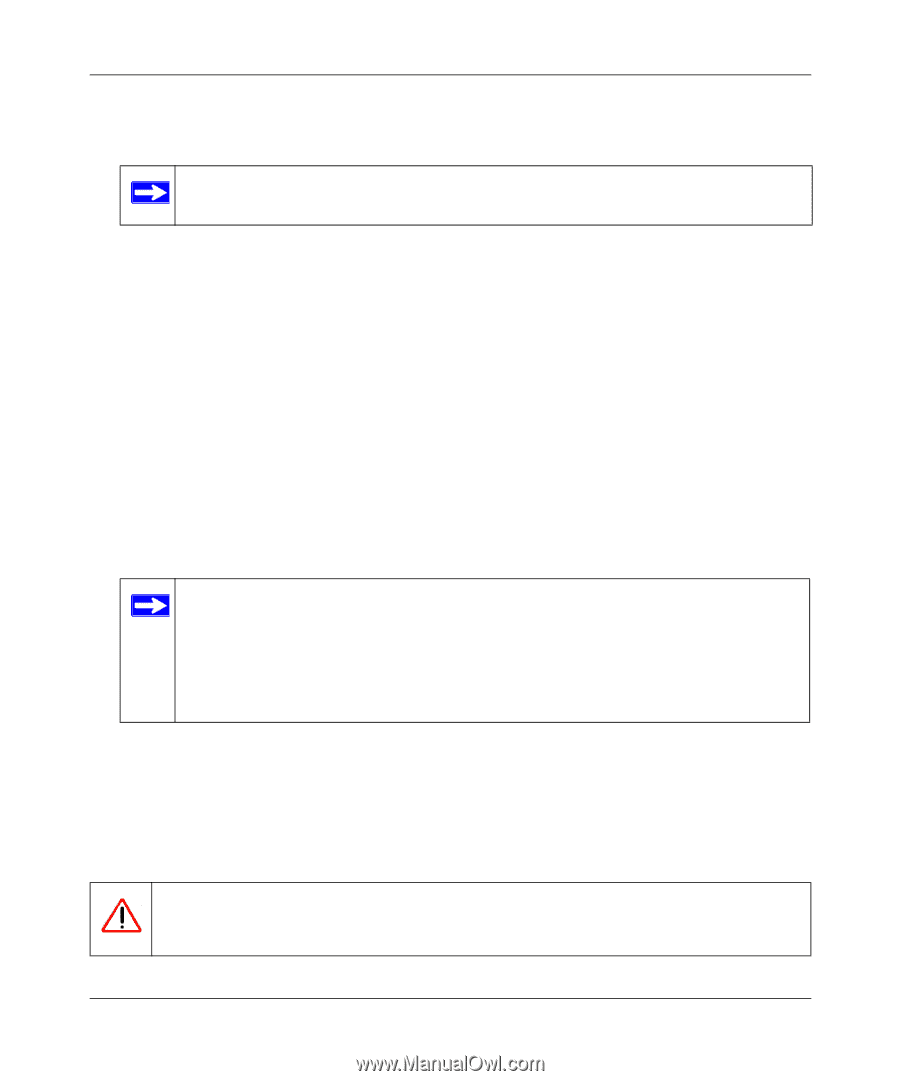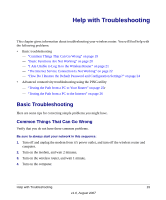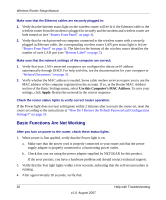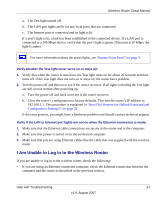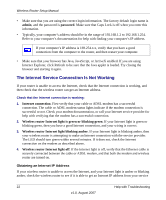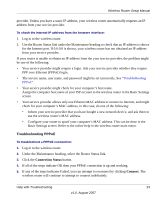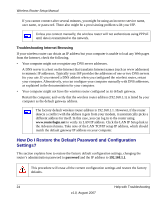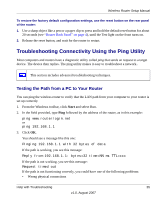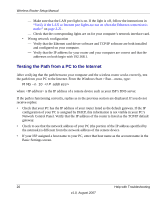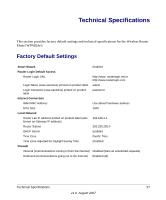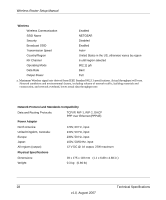Netgear WPN824v3 WPN824v3 Setup Manual - Page 28
How Do I Restore the Default Password and Configuration Settings?, Troubleshooting Internet Browsing - ip address
 |
View all Netgear WPN824v3 manuals
Add to My Manuals
Save this manual to your list of manuals |
Page 28 highlights
Wireless Router Setup Manual If you cannot connect after several minutes, you might be using an incorrect service name, user name, or password. There also might be a provisioning problem with your ISP. Unless you connect manually, the wireless router will not authenticate using PPPoE until data is transmitted to the network. Troubleshooting Internet Browsing If your wireless router can obtain an IP address but your computer is unable to load any Web pages from the Internet, check the following. • Your computer might not recognize any DNS server addresses. A DNS server is a host on the Internet that translates Internet names (such as www addresses) to numeric IP addresses. Typically your ISP provides the addresses of one or two DNS servers for your use. If you entered a DNS address when you configured the wireless router, restart your computer. Alternatively, you can configure your computer manually with DNS addresses, as explained in the documentation for your computer. • Your computer might not have the wireless router configured as its default gateway. Restart the computer, and verify that the wireless router address (192.168.1.1) is listed by your computer as the default gateway address. The factory default wireless router address is 192.168.1.1. However, if the router detects a conflict with the address it gets from your modem, it automatically picks a different address for itself. In this case, you can log in to the router using www.routerlogin.net to verify its LAN IP address. Click the LAN IP Setup link in the Advanced menu. Take note of the LAN TCP/IP setup IP address, which should match the default gateway IP address on your computer. How Do I Restore the Default Password and Configuration Settings? This section explains how to restore the factory default configuration settings, changing the router's administration password to password and the IP address to 192.168.1.1. This procedure will erase all the current configuration settings and restore the factory defaults. 24 Help with Troubleshooting v1.0, August 2007