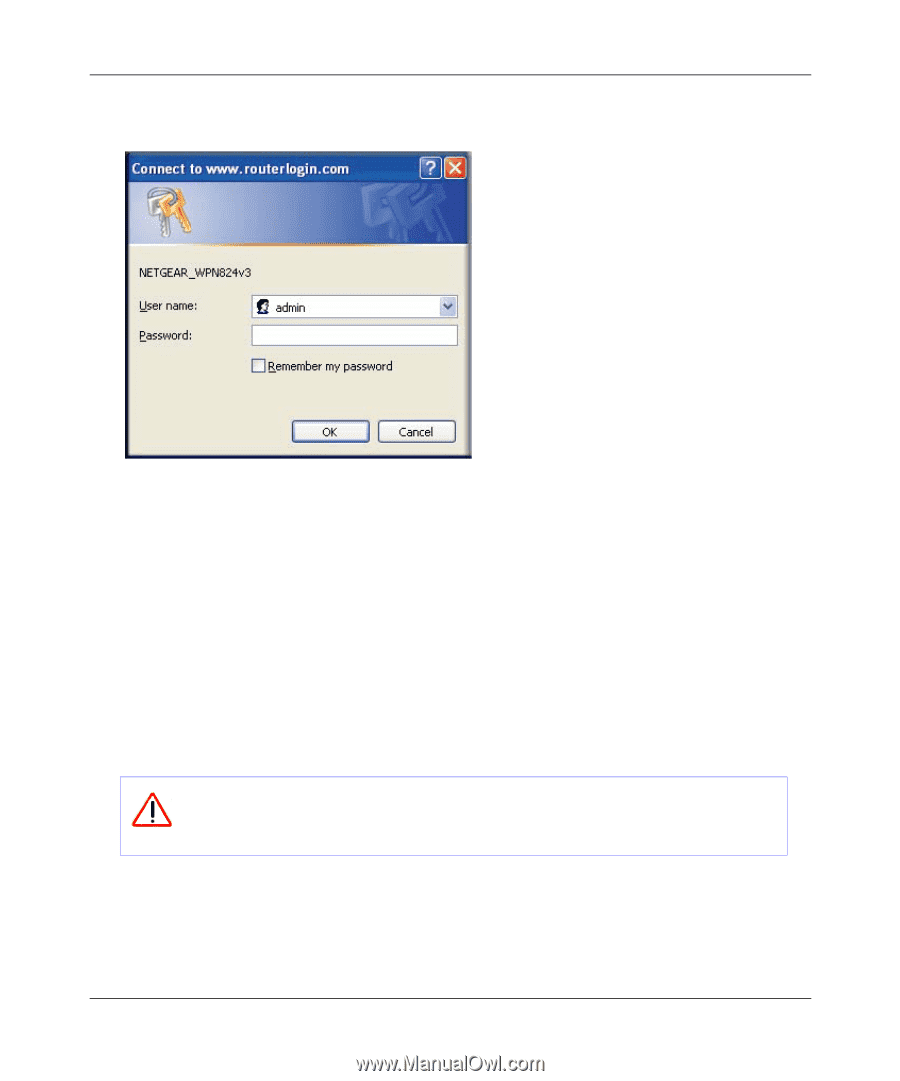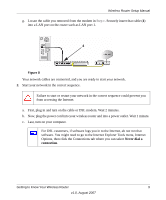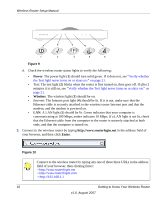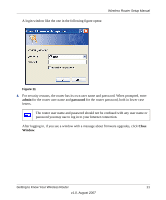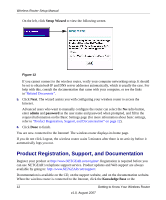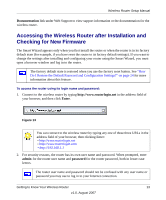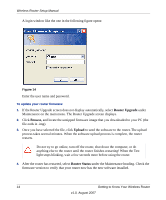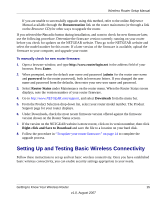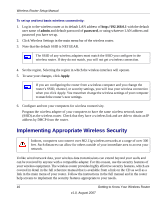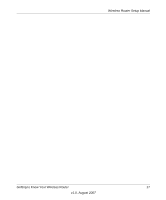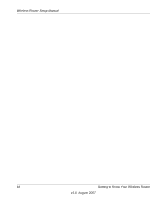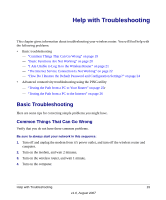Netgear WPN824v3 WPN824v3 Setup Manual - Page 18
Router Upgrade, Browse, Upload, Router Status, After the router has restarted, select - password
 |
View all Netgear WPN824v3 manuals
Add to My Manuals
Save this manual to your list of manuals |
Page 18 highlights
Wireless Router Setup Manual A login window like the one in the following figure opens: Figure 14 Enter the user name and password. To update your router firmware: 1. If the Router Upgrade screen does not display automatically, select Router Upgrade under Maintenance on the main menu. The Router Upgrade screen displays. 2. Click Browse, and locate the unzipped firmware image that you downloaded to your PC (the file ends in .img). 3. Once you have selected the file, click Upload to send the software to the router. The upload process takes several minutes. When the software upload process is complete, the router restarts. Do not try to go online, turn off the router, shut down the computer, or do anything else to the router until the router finishes restarting! When the Test light stops blinking, wait a few seconds more before using the router. 4. After the router has restarted, select Router Status under the Maintenance heading. Check the firmware version to verify that your router now has the new software installed. 14 Getting to Know Your Wireless Router v1.0, August 2007