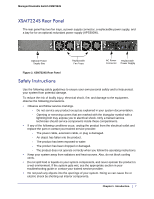Netgear XSM7224S XSM7224S Hardware Installation Guide - Page 12
Check the Installation, Connect to Power and Check the LEDs,
 |
UPC - 606449073706
View all Netgear XSM7224S manuals
Add to My Manuals
Save this manual to your list of manuals |
Page 12 highlights
Managed Stackable Switch XSM7224S 2. Use the provided Phillips head screws to fasten the brackets to the sides of the switch. mounting bracket Figure 1. Installing the Switch in a Rack 3. Tighten the screws with a No. 1 Phillips screwdriver to secure each bracket. 4. Align the bracket and rack holes. Use two pan-head screws with nylon washers to fasten each bracket to the rack. 5. Tighten the screws with a No. 2 Phillips screwdriver to secure the switch in the rack. Check the Installation Before you apply power, perform the following checks: 1. Inspect the equipment thoroughly. 2. Verify that all cables are installed correctly. 3. Check cable routing to ensure that cables are not damaged and will not create a safety hazard. 4. Be sure that all equipment is mounted properly and securely. Connect to Power and Check the LEDs The switch does not have an On/Off switch. The only way to apply or remove power is to connect or disconnect the power cord. Before you connect the power cord, select an AC outlet that is not controlled by a wall switch (which can turn off power to the switch). After you select an appropriate outlet, follow these steps to apply AC power. 12 | Chapter 2. Hardware Installation