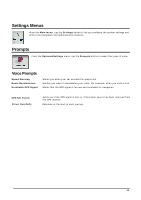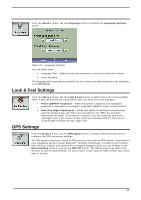Nextar S3 S3 Software Manual - v2 - Page 19
Creating a Group, Adding a Road to Avoid, Add Group, Actions, My Roads to Avoid, Allow, Avoid
 |
UPC - 714129921541
View all Nextar S3 manuals
Add to My Manuals
Save this manual to your list of manuals |
Page 19 highlights
Creating a Group and tap OK. Tap this button and select Add Group. From the Add Group screen, enter the group name Figure 18 - Add a Road Group The Actions screen also lets you edit or delete a selected group. Adding a Road to Avoid When you tap My Roads to Avoid or a road group, the GPS displays the group screen, which lets you designate roads to avoid. From this screen, you can use the Allow or Avoid buttons to include or exclude individual roads when calculating a route. Figure 19 - Storing Road Locations Tap Actions and then the Add Road button. Select the city and street. The road is displayed on the Show on Map screen. Tap the Avoid button. Figure 20 - Adding a Road to Avoid 18

Tap this button and select
Add Group
. From the
Add Group
screen, enter the group name
and tap
OK
.
Figure 18 – Add a Road Group
The
Actions
screen also lets you edit or delete a selected group.
Adding a Road to Avoid
When you tap
My Roads to Avoid
or a road group, the GPS
displays the group screen, which lets you
designate roads to avoid. From this screen, you can use the
Allow
or
Avoid
buttons to include or exclude
individual roads when calculating a route.
Figure 19 – Storing Road Locations
Tap
Actions
and then the
Add Road
button. Select the city and street. The road is displayed on the
Show
on Map
screen. Tap the
Avoid
button.
Figure 20 – Adding a Road to Avoid
18