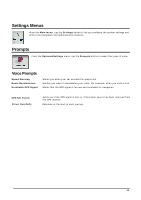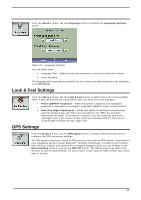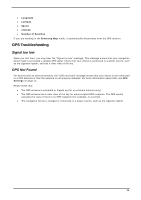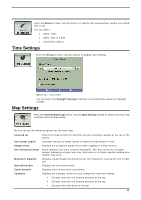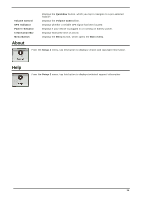Nextar S3 S3 Software Manual - v2 - Page 22
Map Selection, You can also choose from the following - gps sd card maps
 |
UPC - 714129921541
View all Nextar S3 manuals
Add to My Manuals
Save this manual to your list of manuals |
Page 22 highlights
Map Selection From the Setup 1 menu, tap the Select Map button to change the selected map to another map saved on your SD memory card. Figure 23 - Select a Map The GPS immediately implements the selected map for all navigation features. If it is the first time that you are using a map, an End-User Agreement License (EULA) screen appears. Read it and then select the I Agree checkbox to continue working. Figure 24 - Map's End-User License Agreement You can also choose from the following Select Map commands: • Refresh - Tap to refresh the screen when a new memory card is inserted into the device. • Delete - Tap to permanently remove a selected map. Note: You cannot delete the map you are currently using. 21

From the
Setup 1
menu, tap the
Select Map
button to change the selected map to another
map saved on your SD memory card.
Figure 23 – Select a Map
The GPS immediately implements the selected map for all navigation features. If it is the first time that you
are using a map, an
End-User Agreement License
(
EULA
) screen appears. Read it and then select the
I
Agree
checkbox to continue working.
Figure 24 – Map’s End-User License Agreement
You can also choose from the following
Select Map
commands:
•
Refresh
– Tap to refresh the screen when a new memory card is inserted into the device.
•
Delete
– Tap to permanently remove a selected map.
Note: You cannot delete the map you are currently using.
21