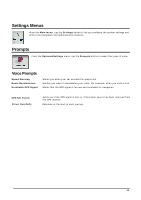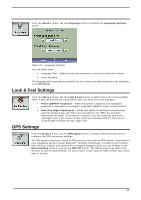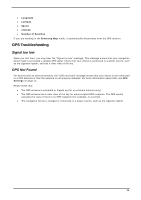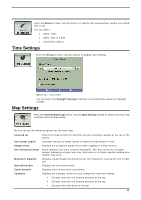Nextar S3 S3 Software Manual - v2 - Page 21
Map Browsing, Walking Mode, Options&Settings, Go There, GPS Navigation, Voice prompts
 |
UPC - 714129921541
View all Nextar S3 manuals
Add to My Manuals
Save this manual to your list of manuals |
Page 21 highlights
Map Browsing You can browse the map without a GPS signal. From the Options&Settings menu, tap Map Browsing button to disconnect from the GPS receiver. Figure 22 - Explore the Map The icon identifies your current position. You can use the arrow cursor to move the map. When you have located the street destination, you can tap that point on the map. A popup menu appears. Tap Go There to navigate to the selected point. You can reconnect to GPS, by going to the Options&Settings menu and tapping the GPS Navigation button. Walking Mode Walking Mode lets you travel as a Walking, generating a route up to ten kilometers, which is not limited by vehicle constraints, such as one way streets. When creating a Walking route, it avoids highways or other roads where Walkings would not travel. Voice prompts are deactivated in this mode. From the Options&Settings menu, tap the Walking Mode button. You can switch back to Vehicle Mode by tapping the Vehicle Mode button. Note: When Walking Mode is selected, Driving Directions, Route Summary, Avoid Roads, and Detour features are disabled. 20