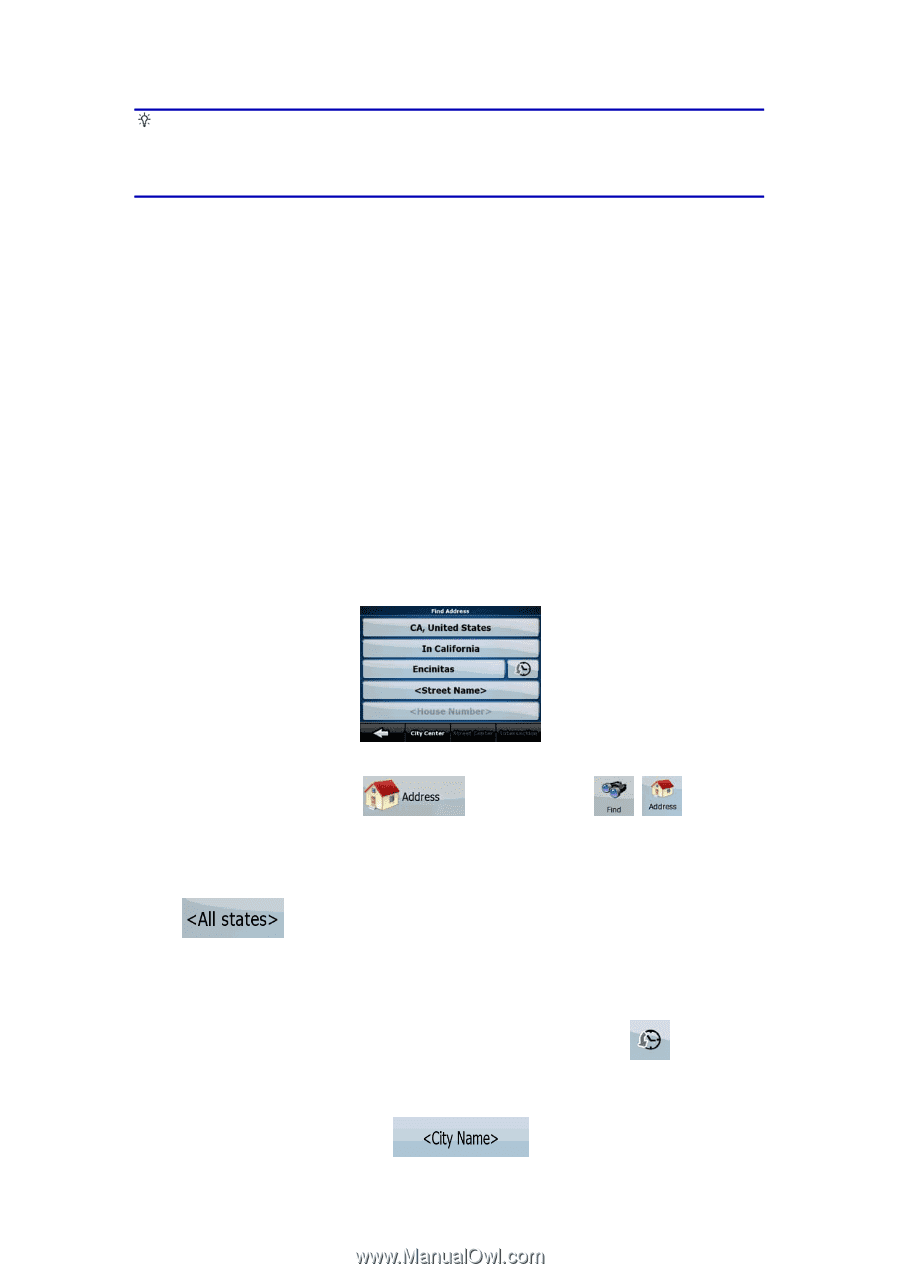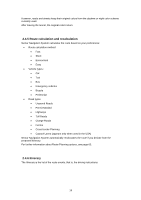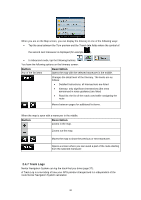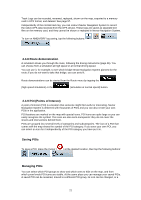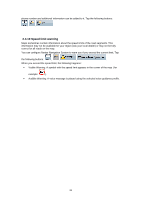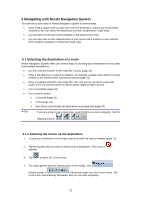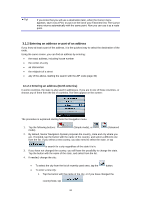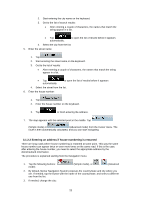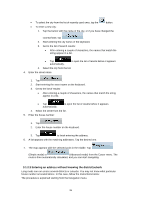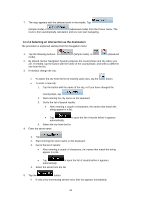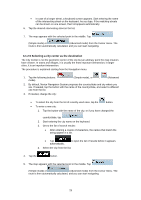Nextar X3-09 X3-09 Software Manual - Page 24
Entering an address or part of an address
 |
View all Nextar X3-09 manuals
Add to My Manuals
Save this manual to your list of manuals |
Page 24 highlights
Tip! If you know that you will use a destination later, when the Cursor menu appears, save it as a POI, or put it on the list of your Favorites first. The Cursor menu returns automatically with the same point. Now you can use it as a route point. 3.1.2 Entering an address or part of an address If you know at least a part of the address, it is the quickest way to select the destination of the route. Using the same screen, you can find an address by entering: • the exact address, including house number • the center of a city • an intersection • the midpoint of a street • any of the above, starting the search with the ZIP code (page 30) 3.1.2.1 Entering an address (North America) In some countries, the state is also used in addresses. If you are in one of these countries, or choose any of them from the list of countries, five lines appear on the screen: The procedure is explained starting from the Navigation menu. 1. Tap the following buttons: mode). (Simple mode), or , (Advanced 2. By default, Nextar Navigation System proposes the country, state and city where you are. If needed, tap the button with the name of the country, and select a different one from the list. If you select a new country, you also need to select the state, or tap to search for a city regardless of the state it is in. 3. If you have not changed the country, you still have the possibility to change the state. Tap the button with the name of the state, and select from the list. 4. If needed, change the city: • To select the city from the list of recently used ones, tap the button. • To enter a new city: 1. Tap the button with the name of the city, or if you have changed the country/state, tap . 24