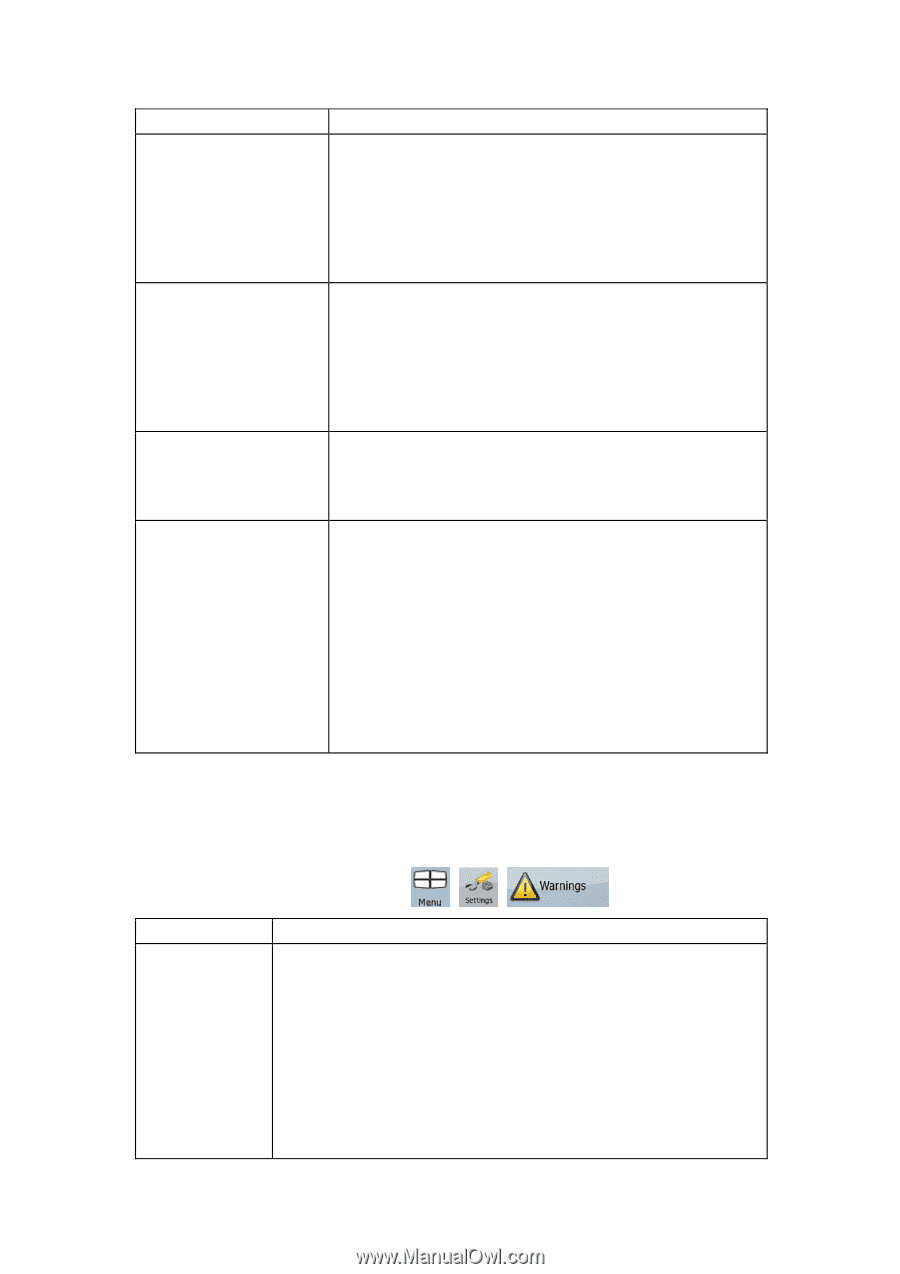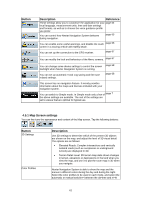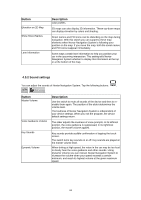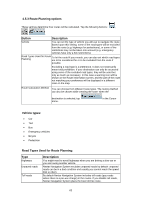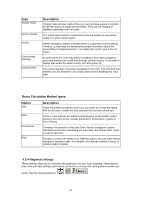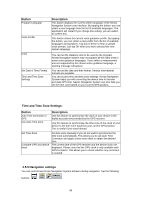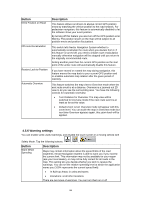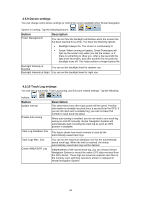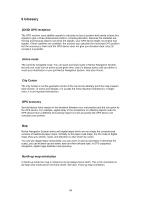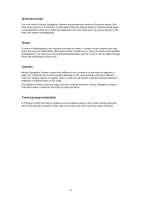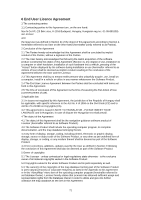Nextar X3-09 X3-09 Software Manual - Page 66
Button, Description, 5.6 Warning settings
 |
View all Nextar X3-09 manuals
Add to My Manuals
Save this manual to your list of manuals |
Page 66 highlights
Button Keep Position on Road Off-route Recalculation Restore Lock-to-Position Automatic Overview Description This feature allows car drivers to always correct GPS position errors by matching the vehicle position to the road network. For pedestrian navigation, this feature is automatically disabled to let the software show your exact position. By turning off this feature you also turn off the GPS position error filtering. The position shown on the map will be subject to all position errors and position fluctuations. This switch tells Nextar Navigation System whether to automatically recalculate the route when you deviate from it. If this feature is turned off, you need to initiate route recalculation manually otherwise navigation will be stopped until you return to the originally recommended route. Setting another point than the current GPS position as the start point of the active route will automatically disable this feature. If you have moved or rotated the map during navigation, this feature moves the map back to your current GPS position and re-enables automatic map rotation after the given period of inactivity. This feature switches the map view to Overview mode when the next route event is at a distance. Overview is a zoomed out 2D view to let you see the surrounding area. You have the following controls for Automatic Overview: • Turn Distance for Overview: The map view will be switched to Overview mode if the next route event is at least as far as this value. • Default Zoom Level: Overview mode will appear with this zoom level. You can scale the map in Overview mode but next time Overview appears again, this zoom level will be applied. 4.5.6 Warning settings You can enable some useful warnings, and disable the touch screen in a moving vehicle with Safety Mode. Tap the following buttons: , , . Button Warn When Speeding Description Maps may contain information about the speed limits of the road segments. Nextar Navigation System is able to warn you if you exceed the current limit. This information may not be available for your region (ask your local dealer), or may not be fully correct for all roads in the map. This setting lets you decide whether you wish to receive the warnings. You can set the relative speeding level at which the application warns you (100% represents the current speed limit): • In Built-up Areas: in cities and towns • Elsewhere: at all other locations There are two types of warnings. You can turn them on or off 66